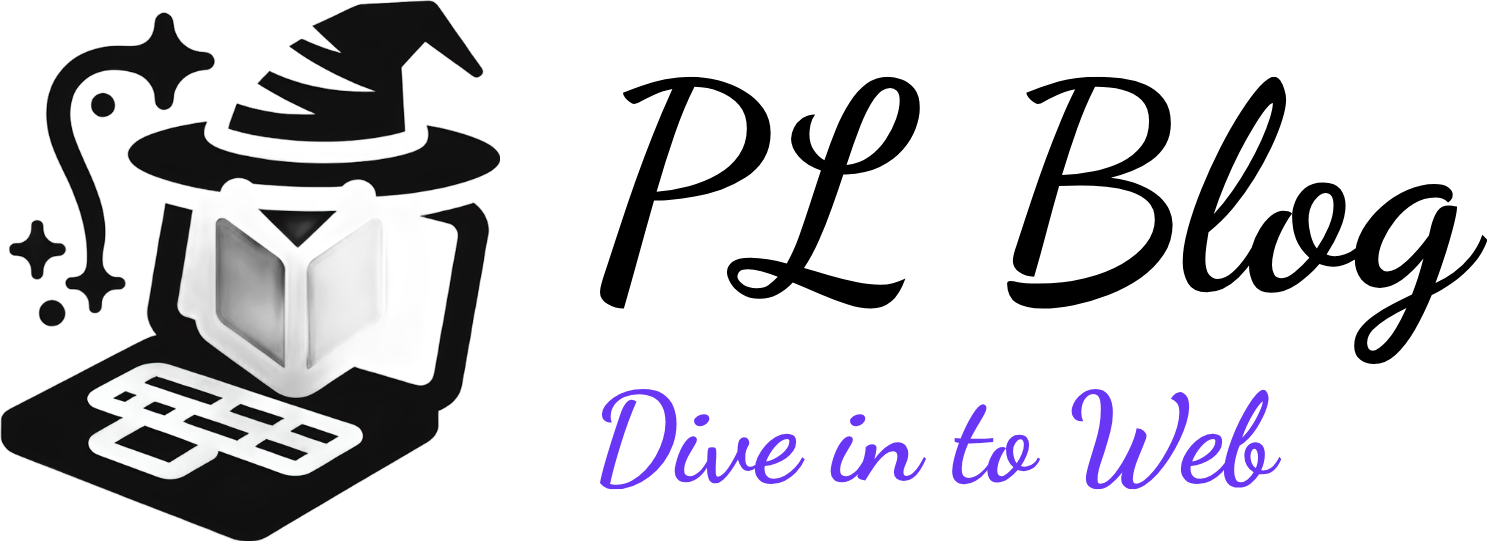How to Perform a Dist-Upgrade Procedure on Linux Server with Plesk
September 14, 2024 | by Petyo Lazarov

Introduction to Dist-Upgrading
A dist-upgrade is an essential procedure within Linux operating systems that plays a crucial role in maintaining system security, stability, and functionality. Unlike a standard upgrade, which primarily targets individual packages, a dist-upgrade ensures that the entire distribution is updated, including the installation of new dependencies and the removal of obsolete packages. This comprehensive process is especially significant in environments that utilize Plesk, as it helps to ensure that the web hosting platform operates optimally alongside the underlying operating system.
The primary objective of a dist-upgrade is to transition a system from one version to another. By integrating upgrades across numerous packages cohesively, users can leverage advancements in technology, benefit from new features, and patch critical security vulnerabilities. In contrast, a regular upgrade may leave some components outdated, potentially leading to compatibility issues or security risks that can compromise server performance and integrity.
Preparations Before the Dist-Upgrade
Before embarking on a dist-upgrade procedure on a Linux server that is running Plesk, sufficient preparations are necessary to minimize risks and ensure a smooth transition to the new version. The first step in this preparation process should be the backing up of critical data. This includes databases, configurations, and user files. Employing a reliable backup solution is vital, as it provides a safety net in case something goes awry during the upgrade process.
Next, establishing a secure connection through SSH (Secure Shell) is essential. Using SSH not only ensures that the communications between your local machine and the server remain encrypted, but it also allows for remote management and monitoring during the upgrade. It is advisable to use a strong authentication method, such as key-based authentication, to enhance the security of the connection further.
Checking for available disk space is another crucial preparatory step. This can be accomplished by using commands such as df -h, which lists the available space on all mounted filesystems. A minimum of 20% free disk space is recommended before performing a dist-upgrade, as the upgrade process may require additional resources for installing the new packages and handling temporary files.
It is also important to ensure that all services are running optimally prior to the upgrade. This includes web servers, database servers, and any critical applications. A stable server environment can significantly reduce the likelihood of complications post-upgrade. Furthermore, reviewing the release notes for the new version is imperative. These notes typically contain important information about compatibility, deprecated features, or known issues that could impact the server’s functionality after the update.
Performing these preparations can significantly improve the chances of a successful dist-upgrade, paving the way for a smoother transition to the newer software version.
Updating the Package List
Before initiating the dist-upgrade procedure on a Linux server equipped with Plesk, it is essential to update the package list. This foundational step ensures that the system is aware of the latest available packages and dependencies from your designated repository. To begin this process, you will need to access the terminal on your server.
Start by executing the following command:
sudo apt-get updateThis command will refresh the information regarding the packages available in the repositories configured on your server. During this process, the package manager fetches the latest versions of the available software, allowing for an up-to-date environment prior to upgrading.
If you are using a different package manager, such as yum for CentOS or dnf for Fedora, the commands will differ slightly. For example, you can use:
sudo yum check-updateor
sudo dnf check-updateAfter running the appropriate command, you should observe output indicating the packages that will be updated. If any errors occur during this update phase, troubleshooting may be necessary. Common issues could involve network connectivity problems, misconfigured repositories, or issues with expired keys. For network issues, ensure that your server has internet access. To address repository problems, check your sources list if you are using Debian-based systems, or verify your repository configurations in CentOS or Fedora.
Once you have successfully updated the package list without encountering any errors, you can confidently proceed to the next steps in the dist-upgrade process. Keeping this package list current is crucial, as it helps prevent potential conflicts and ensures that your server operates with the latest security and stability updates.
Executing the Dist-Upgrade Command
When maintaining a Linux server with Plesk, performing a dist-upgrade is crucial for ensuring that the system remains secure and up to date. The command you will use for this process on Debian-based systems is apt dist-upgrade. This command not only upgrades the existing packages but also intelligently handles dependencies, ensuring that the installation of new packages and the removal of obsolete ones occurs seamlessly.
To begin the upgrade process, it is important first to ensure that your package list is updated. This can be accomplished by executing the command apt update. This command fetches the latest package lists from the repositories, allowing you to verify which packages have updates available. Following the update, the next step is to run apt dist-upgrade. This command reviews the current packages installed on your server, assesses available upgrades, and integrates them while addressing dependencies.
During the dist-upgrade process, the system may present prompts to the user. These prompts often arise when the upgrade involves significant changes, such as configuration file alterations or installation of new dependencies. Users should carefully read prompts and determine the appropriate action. When a conflict occurs, users can resolve it by choosing to keep existing configurations or accept changes suggested by the package maintainer.
It is essential to monitor the terminal output during the upgrade process, as it provides vital information regarding the status of each package upgrade. The process may take some time, depending on the number of packages being upgraded and the server’s performance. Once completed, the system will notify you of any changes made and inform you if a reboot is needed to finalize the upgrade. This systematic approach to using the dist-upgrade command ensures a smooth and efficient upgrade process for your Linux server with Plesk.
Post-Upgrade Cleanup
Once the dist-upgrade procedure is complete on your Linux server with Plesk, the next crucial step is to perform a thorough cleanup of unused packages and dependencies. Over time, many packages can accumulate, resulting in unnecessary clutter on the server. This accumulation not only consumes valuable disk space but can also pose security risks since outdated packages may become vulnerable to exploitation. Thus, maintaining a tidy package environment is essential for optimal performance and the overall security of your server.
The first command you should execute is sudo apt autoremove. This command will automatically remove any packages that were installed as dependencies but are no longer needed. It is crucial to run this command after performing a dist-upgrade because many old packages become obsolete and take up system resources without providing any significant functionality.
Next, the sudo apt clean command is useful for cleaning up the local repository of retrieved package files. By executing this command, you will delete the downloaded .deb files and free up space on your server. While the package files can make future installations faster, they often consume extensive disk space, particularly on servers with limited storage capacity.
Additionally, it is advisable to regularly check for packages that may no longer be in use. Commands such as sudo deborphan can help identify orphaned packages that have no dependencies. Removing these packages not only keeps your server lean but also minimizes potential security vulnerabilities.
Finally, implementing the practice of regularly auditing your installed packages can be beneficial. Keeping an eye on what’s installed will help you determine which packages are necessary and which are superfluous, facilitating smoother and safer maintenance over time. In conclusion, post-upgrade cleanup is a crucial aspect of maintaining a secure and efficient environment on a Linux server with Plesk.
Verifying the Upgrade
After performing a dist-upgrade on a Linux server running Plesk, it is essential to verify that the upgrade process was successful. This verification involves checking the installed distribution version, ensuring critical services are operational, and monitoring logs for any errors that may need to be addressed.
To begin with, you can check the version of the installed distribution using the following command:
lsb_release -aThis command outputs detailed information about the Linux distribution, including the version number. It is crucial to confirm that this matches the expected version after the upgrade. Additionally, you can also check the kernel version, which can be done with the command:
uname -rBoth commands help to ascertain that the upgrade process correctly installed the latest packages and system files associated with the new distribution.
Next, it is important to test critical services to ensure they are functioning as expected. Since this server is running Plesk, core services such as the web server (Apache or Nginx), database server (MySQL or PostgreSQL), and mail server should be examined. You can check the status of these services using the following commands:
systemctl status apache2systemctl status mysqlsystemctl status postfixBy verifying the status of these services, you can ensure that they are active and running without errors. If any service is reported as inactive or failed, further investigation will be necessary to rectify the underlying issues.
Finally, reviewing system logs is an essential part of the verification process. You can use the following command to check the system logs for any errors or warnings:
journalctl -xeThis command provides a detailed view of events that occurred during and after the upgrade. Monitoring logs will help identify any potential issues that might not be evident through direct service checks, enabling you to ensure all components of the Linux server operate smoothly post-upgrade.
Troubleshooting Common Issues
When performing a dist-upgrade on a Linux server with Plesk, issues may occasionally arise that necessitate troubleshooting. One common problem is dependency errors, which occur when the upgrade process encounters packages that require certain libraries or other packages that are unavailable or conflicting. To resolve this, users should first run the command sudo apt-get update to refresh the package list. Following this, executing sudo apt-get install -f can help fix broken dependencies by automatically installing the required packages. If the issue persists, using the apt-cache policy command can provide valuable information about the status of installed and available packages, allowing for a more targeted resolution.
Another issue could be failed services after the upgrade. This typically happens when essential services such as the web server or database server encounter compatibility issues with newly upgraded packages. To identify these failures, it is advisable to check service statuses using systemctl status [service-name]. If a service has failed, users can attempt to restart it with sudo systemctl restart [service-name]. If the service still fails, reviewing logs with journalctl -xe may provide insights into the cause of the failure and potential solutions.
Broken packages can also impede the dist-upgrade process. Users may identify broken packages by running dpkg --list | grep ^..r, which lists any packages in a “removed” state. To address this, the command sudo dpkg --configure -a can be executed, which reconfigures any partially installed packages. If necessary, users can remove problematic packages with sudo apt-get remove [package-name] and then proceed to re-install them once the upgrade process is successfully concluded.
In summary, carefully addressing dependency errors, service failures, and broken packages will facilitate a smoother dist-upgrade experience on a Linux server with Plesk. Following systematic troubleshooting steps ensures that users are well-equipped to tackle common issues arising during the upgrade process.
Configuring Plesk after Upgrade
Following the dist-upgrade of your Linux server, it is crucial to configure Plesk appropriately to ensure optimal performance and compatibility with the upgraded operating system. First, it is recommended to log in to the Plesk control panel and check for any updates to the Plesk version itself. This can typically be done from the dashboard or via the command line interface. Plesk frequently releases updates that enhance stability and introduce new features that align with current OS advancements.
After confirming the Plesk version is up-to-date, review the configuration settings. Certain settings may require adjustments post-upgrade due to changes in the underlying OS. Pay particular attention to the PHP settings, database configurations, or any custom-built applications that may depend on specific system libraries. It ensures seamless operations and compatibility with newly introduced features or security protocols provided by the updated server environment.
Equally important is to verify that all installed Plesk extensions are functioning as intended. Extensions are vital for extending Plesk’s capabilities, and an upgrade could potentially impact their functionality. System administrators should navigate to the extensions section in Plesk and check for any indicators of malfunction, such as error messages or installations requiring updates. Reinstalling or updating these extensions might be necessary to restore full functionality.
Lastly, conducting a thorough security and performance audit post-upgrade is advisable. Factors like firewall settings, user permissions, and backup configurations should be re-evaluated to adapt to any security changes introduced with the new OS version. Overall, taking a meticulous approach to configuring Plesk after an upgrade will significantly contribute to maintaining a secure and efficient server environment.
Best Practices for Future Upgrades
To ensure a seamless experience with future upgrades on a Linux server running Plesk, it is crucial to adopt a proactive approach centered around best practices. Regular update scheduling is one of the fundamental steps in maintaining a robust server environment. By establishing a consistent schedule for upgrading both the operating system and Plesk itself, you can minimize compatibility issues and security vulnerabilities that might arise from outdated software. Whether opting for weekly or monthly updates, adherence to this routine can greatly enhance system reliability.
Another critical aspect of server maintenance is monitoring performance to identify any irregularities. Utilizing monitoring tools that track resource usage, response times, and overall server health can help you pinpoint potential issues before they escalate. Regular performance assessments allow you to adjust resource allocation as needed, ensuring smooth operation even after significant updates.
Timely backups are invaluable in the context of upgrade procedures. It is recommended to perform full system backups whenever major changes are anticipated. Utilizing both automated backup solutions and manual backups ensures that your data remains safe. This is especially important if the upgrade includes substantial system changes that could potentially disrupt existing configurations.
Equally, maintaining thorough documentation of changes made to the server environment is indispensable for future reference. This practice allows you to track modifications, pinpoint issues, and understand the implications of specific upgrades. By keeping detailed notes on configuration changes, applied updates, and any customizations, you can provide a roadmap for any future administration tasks.
By implementing these best practices—scheduling regular updates, monitoring performance, ensuring timely backups, and maintaining documentation—you can prepare your Linux server running Plesk for successful and efficient future upgrades.