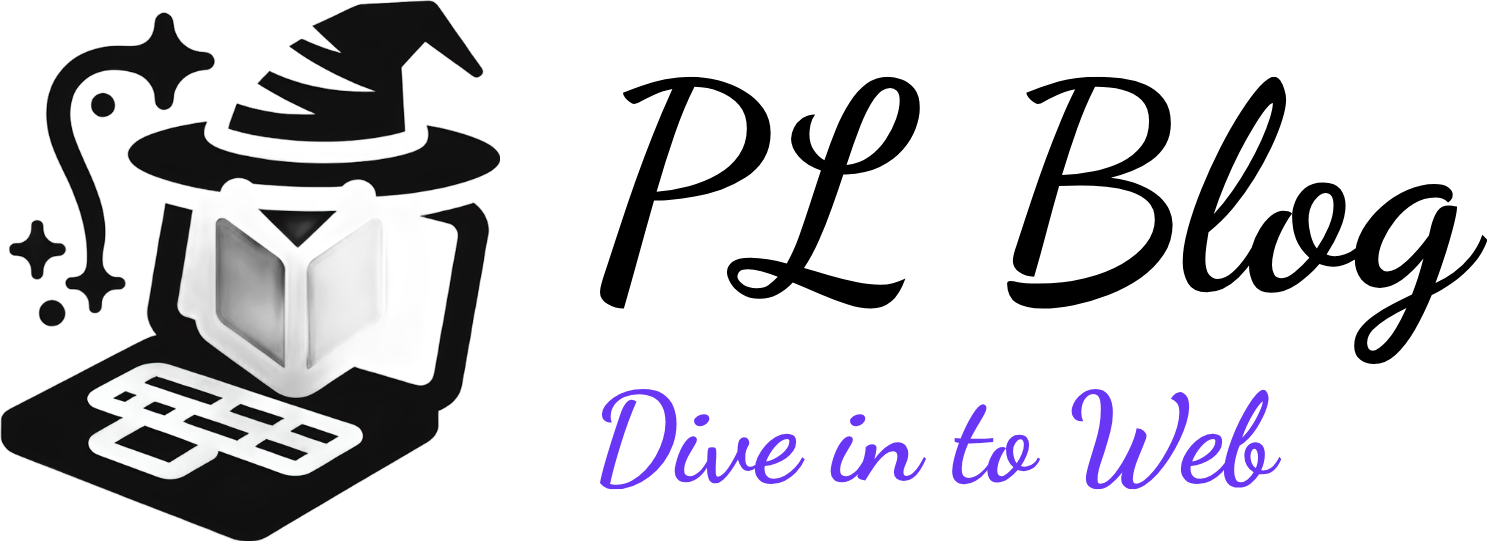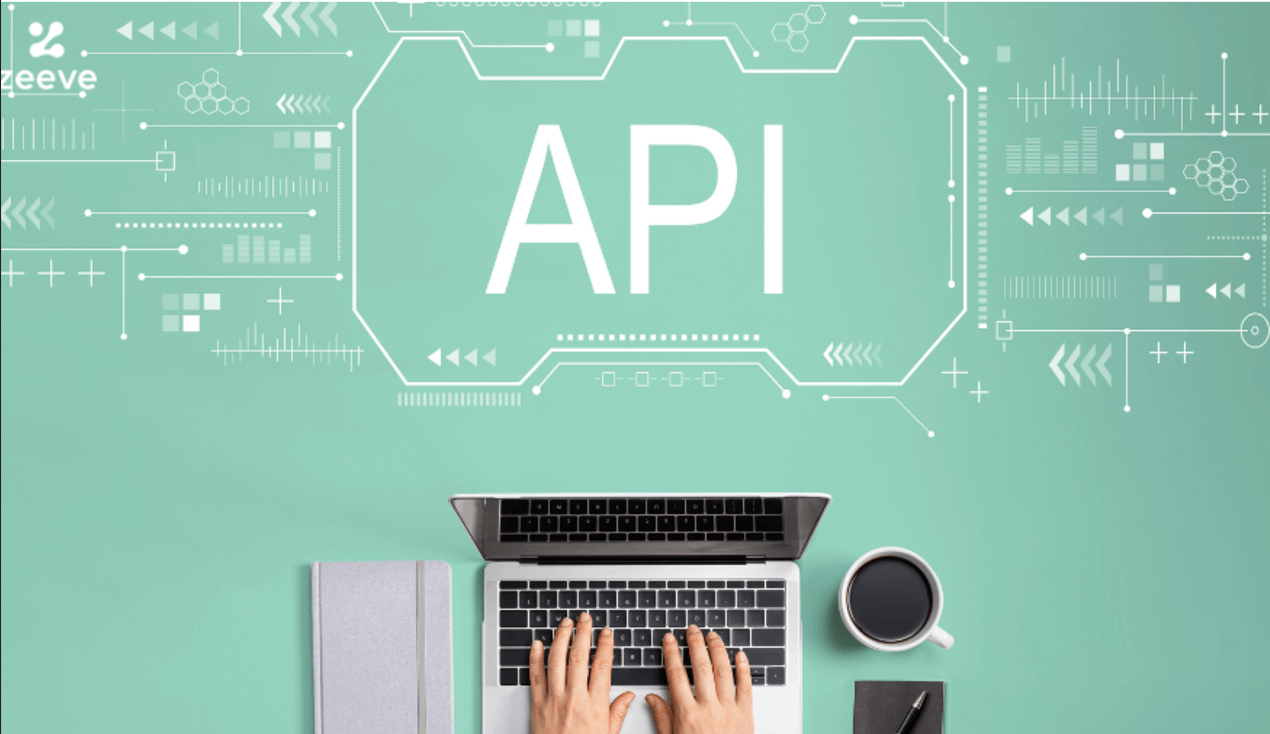Unlocking the Power of Microsoft PowerToys: Essential Utilities to Customize Your Windows Experience
September 14, 2024 | by Petyo Lazarov

Introduction to Microsoft PowerToys
Microsoft PowerToys is a collection of utilities designed to enhance the functionality of the Windows operating system, primarily aimed at power users seeking to optimize their workflows. Initially developed for Windows 95, PowerToys has evolved significantly over the years. The original PowerToys aimed to provide additional features that were not included in the standard Windows installation. With the resurgence of interest in customizing Windows experiences, the latest iteration of PowerToys has been developed with Windows 10 and now Windows 11 in mind, ensuring compatibility with modern computing needs.
The primary purpose of Microsoft PowerToys is to increase productivity by providing a suite of tools that simplify common tasks and introduce new functionalities. Among the many utilities included, users can find features such as FancyZones for window management, which allows for advanced window layouts; File Explorer add-ons for enhanced file previews; and Keyboard Manager for remapping keys and creating shortcuts. Each of these utilities serves to streamline user interactions with the operating system, improving efficiency and user satisfaction.
With the integration of PowerToys into the Windows toolkit, Microsoft empowers users to customize their environments further, allowing for a tailored computing experience that meets individual preferences and work styles. The versatility of PowerToys is evident, not only in its capability to offer utilities for everyday tasks but also in its openness to user contributions, as many features are developed based on community feedback. As such, power users looking to unlock the full potential of their Windows operating system will benefit significantly from the array of functionalities Microsoft PowerToys provides.
Key Features of PowerToys
Microsoft PowerToys is an extensive collection of utilities designed to enhance the Windows user experience significantly. Each utility within PowerToys addresses specific needs, thereby solving common problems faced by users. One of the standout features is FancyZones, a window manager that allows users to create complex layouts for their desktop. By enabling users to divide their screen into designated zones, FancyZones enhances productivity by simplifying window management, making multitasking more efficient.
Another essential utility is PowerRename, which streamlines the process of renaming multiple files simultaneously. This tool offers advanced bulk renaming options, providing users with the flexibility to utilize regex (regular expressions) and additional features that save time and effort in organizing files. For those who work with images, the Image Resizer utility is particularly beneficial. It allows users to resize images quickly by simply right-clicking on them, offering multiple size options for exporting images, thus making it easier to optimize graphics for various purposes.
Additionally, PowerToys includes a utility called File Explorer Add-ons that enhances the default file explorer by providing previews for various file formats, including SVG and Markdown. This feature can substantially help users save time when searching for files, as they can quickly assess the content without needing to open them separately. Moreover, the Keyboard Manager is a helpful tool for remapping keys and creating shortcuts, allowing users to customize their keyboard layout to better suit their workflow.
Each of these features showcases how PowerToys is designed to boost productivity while providing extensive customization options. By integrating these tools into their daily routines, users can significantly enhance their overall Windows experience.
Installation Guide for PowerToys
Installing Microsoft PowerToys on your Windows system allows you to access a suite of utilities designed to enhance productivity and customization. This guide outlines several methods to effectively install PowerToys, so you can choose the one that best fits your needs. The primary approaches include using the Windows Package Manager and downloading directly from the GitHub repository.
To install PowerToys via the Windows Package Manager, follow these steps:
- Ensure that you have the Windows Package Manager installed. This comes pre-installed with Windows 10 version 1809 and later.
- Open Windows Terminal or Command Prompt as an administrator.
- Type the following command:
winget install Microsoft.PowerToysand press Enter. - Allow the package manager to download and install PowerToys. Once the process is complete, you will see a message confirming the successful installation.
Alternatively, you can download PowerToys directly from its GitHub repository. Here’s how:
- Navigate to the official PowerToys GitHub page by going to this link.
- Scroll down to the “Assets” section of the latest release. Here, locate the installer titled
PowerToysSetup.exe. - Click on the installer file to begin downloading it to your computer.
- Once the downloading is complete, locate the
PowerToysSetup.exefile in your downloads folder and double-click it to launch the installation process. - Follow the on-screen instructions to complete the setup.
After installation, PowerToys can be accessed via the Start menu. Users should ensure that they periodically check for updates to utilize the latest features and improvements. By following these steps, you’ll be able to seamlessly integrate PowerToys into your Windows experience, optimizing productivity in a few simple installations.
Getting Started with PowerToys: A User Guide
Microsoft PowerToys is an essential suite of utilities designed to enhance productivity and customization in the Windows environment. Upon installation, you will have access to a range of features that can greatly improve your workflow. To begin, locate the PowerToys icon in your system tray, and double-click it to open the application. The initial screen presents you with a navigation pane on the left, where you can view all available utilities.
Each utility offers a variety of customization settings. For instance, selecting the “FancyZones” option allows you to configure window layouts for multitasking. You can adjust the grid settings to suit your preference and create custom zones for your applications. To enable or disable a utility, simply toggle the switch found at the top of each utility’s settings page. This flexibility ensures that you can tailor the PowerToys experience to your specific needs.
In addition to enhancing individual tools, PowerToys includes a centralized setting where you can adjust the application’s overall behavior. Here, you can configure general settings such as starting PowerToys with Windows or checking for updates. Familiarizing yourself with these general options allows you to maintain an optimized environment and ensures all utilities work smoothly.
As you explore, be mindful of the rich documentation provided for each tool, accessible via the ‘Learn More’ links embedded in the settings. This resource will guide you through each utility’s potential, offering insights into advanced features. Experiment with different configurations to find what works best for you, and over time, you will unlock the full potential of Microsoft PowerToys to enhance your Windows experience.
Customizing Windows with Individual Utilities
Microsoft PowerToys is an advanced suite of utilities designed to enhance and customize the Windows experience. Each utility serves a unique purpose, contributing to increased productivity and customization flexibility. Below are some notable utilities and how users can practically apply them to optimize their workflows.
One of the most appreciated tools within PowerToys is FancyZones, a window manager allowing users to create custom layouts for their applications. By enabling FancyZones, users can define specific areas on their screen to snap windows into, significantly improving organization and accessibility. For instance, a user might create zones for work-related applications on one half of the screen and entertainment apps on the other, facilitating multitasking without overlap.
Another robust utility is PowerRename, which simplifies the process of renaming multiple files simultaneously. This utility is particularly useful for users managing large volumes of files or for those needing consistent naming conventions, such as graphic designers or digital marketers. For instance, by selecting a group of image files and applying PowerRename, one can efficiently rename them sequentially or replace specific terms, thus saving considerable time and eliminating potential errors that come with manual renaming.
PowerToys also includes Color Picker, a tool for designers and developers that allows users to quickly identify and copy color values from anywhere on the screen. This utility streamlines the design process by eliminating the need for external color sampling tools. Simply pressing a shortcut key activates the Color Picker, enabling users to hover over any part of the screen to obtain the desired color code.
By leveraging these utilities, Windows users can enhance their overall experience, making the operating system more intuitive and tailored to their individual needs. Each PowerToys utility complements the others, creating a comprehensive toolkit for improved workflow and productivity.
Tips and Tricks for Advanced Users
For advanced users looking to maximize their productivity with Microsoft PowerToys, understanding the array of features and customizing settings can lead to a more efficient workflow. One of the key tools in PowerToys is the FancyZones utility, which allows users to create custom window layouts. By using keyboard shortcuts, users can quickly snap applications into defined zones, minimizing clutter and enhancing multitasking capabilities. For optimal setups, consider using the configuration options to define specific layouts that suit your unique working style.
Another valuable feature is PowerRename, which provides advanced batch renaming capabilities. This tool can significantly reduce the time spent organizing files. Users can access PowerRename by right-clicking a select group of files and selecting the option. Utilizing regex (regular expressions) can take renaming to the next level, allowing the application of complex patterns for modified filenames effortlessly. For those who routinely manage large numbers of files, mastering PowerRename is essential.
Advanced users can also benefit from the Keyboard Manager utility in PowerToys. This feature allows users to remap keys and create custom shortcuts, enabling more efficient navigation across applications. Users are encouraged to explore the remapping of frequently used functions, which can save time when performing repetitive tasks. Additionally, the built-in shortcut guide helps familiarize users with the available shortcuts, streamlining the learning curve associated with new configurations.
Lastly, the Image Resizer tool is an underutilized gem that can be of particular benefit for users dealing with digital workflows. It allows for swift image resizing without the need for external software. Simply right-click on images and select the desired dimensions. By utilizing these advanced features and tricks within Microsoft PowerToys, users can significantly optimize their Windows experience, leading to enhanced productivity and a more streamlined approach to daily tasks.
PowerToys vs. Other Customization Tools
Microsoft PowerToys has emerged as a prominent tool for Windows customization, setting itself apart from other available utilities in the market. While there are numerous alternatives designed to enhance user experience in Windows, PowerToys presents a unique combination of features and ease of use that makes it an appealing option for both casual and advanced users. One of its most notable attributes is its collection of functionalities aimed at increasing productivity and simplifying everyday tasks. For instance, tools like FancyZones allow users to create custom window layouts, while PowerRename enables complex file renaming operations with ease.
In contrast, many other customization tools tend to focus on singular features or function exclusively within narrow parameters. Options like WindowBlinds primarily modify the aesthetic appeal of the operating system through interface skins, offering limited productive tools. Similarly, applications such as Rainmeter provide customizable desktop widgets but lack the integrative functionalities present in PowerToys. Moreover, some alternatives may come with steep learning curves or require extensive configuration to achieve desired results, which can deter users from fully leveraging their capabilities.
Despite its numerous advantages, PowerToys is not without limitations. As an open-source project, it may experience occasional instability or bugs that could impact the user experience. Additionally, while it supports a variety of Windows versions, some advanced features may not be compatible with older systems. However, the continuous updates released by Microsoft demonstrate a commitment to overcoming these challenges and further enhancing the tool’s offerings.
Overall, PowerToys stands out among Windows customization tools due to its diverse functionalities, user-friendly interface, and the backing of Microsoft. With ongoing development, PowerToys remains a strong contender for anyone looking to tailor their Windows experience effectively.
User Community and Support for PowerToys
The Microsoft PowerToys project thrives not only because of its innovative utilities but also due to its vibrant user community. This community is pivotal for fostering collaboration, driving feedback, and enhancing the overall user experience with PowerToys. One of the primary platforms for interaction is GitHub, where users can participate in discussions about current issues, propose new features, and contribute code. The GitHub repository serves as a hub for reporting bugs, suggesting improvements, and sharing experiences with the utilities. By engaging with fellow users and developers, individuals can significantly influence the development trajectory of PowerToys.
In addition to GitHub, there are various online forums and social media groups dedicated to PowerToys. These platforms enable users to share tips, tricks, and best practices, creating a collective knowledge base that new and seasoned users can tap into. The diversity in the community enriches the learning experience, as participants come from different backgrounds and have unique use cases for PowerToys. Engaging in these discussions not only helps individuals resolve issues they may encounter but also encourages a culture of sharing and collaboration.
For users seeking more structured assistance, the official Microsoft support channels provide invaluable resources. These include detailed documentation, tutorials, and FAQs tailored to PowerToys. Users are encouraged to consult these resources for guidance on installation, configuration, and the effective use of each utility. By leveraging both the user community and official support, individuals can enhance their understanding and maximize the benefits of Microsoft PowerToys. The collaborative nature of this project highlights the importance of shared knowledge and community interaction in optimizing user experiences.
Future Developments and Updates for PowerToys
As Microsoft PowerToys continues to evolve, the development team is actively working on a range of new features aimed at enhancing user experience and functionality. The PowerToys project is open-source, allowing community contributions that significantly influence its trajectory. Developers encourage users to provide feedback and suggestions, which have historically led to the incorporation of popular utilities within the suite, demonstrating a clear commitment to user-driven development.
Some of the anticipated features include enhancements to existing tools, like the FancyZones window manager, which may receive additional customization options to improve its usability for a wider audience. Similarly, the Image Resizer utility is under review, with potential expansions that could support more file formats and resolutions, thereby broadening its application across various workflows. Other ongoing projects aim to improve accessibility features, addressing the needs of diverse users and ensuring that PowerToys remains inclusive.
Moreover, the PowerToys team is committed to maintaining regular updates that not only fix bugs but also introduce new functionalities. This includes optimizing existing tools for better performance and integrating innovative suggestions made by the user community. Keeping an eye on the roadmap shared on the PowerToys GitHub page will provide users with insights into upcoming features and timelines for expected updates.
To remain informed about these developments, users are encouraged to follow the project’s progress on its official GitHub repository and participate in discussions. By doing so, they can contribute to the growth of PowerToys, ensuring that the utilities developed align closely with their needs and preferences. Engaging with the community not only enriches the overall experience but also empowers users to be a part of the collaborative effort in shaping the future of PowerToys.
RELATED POSTS
View all