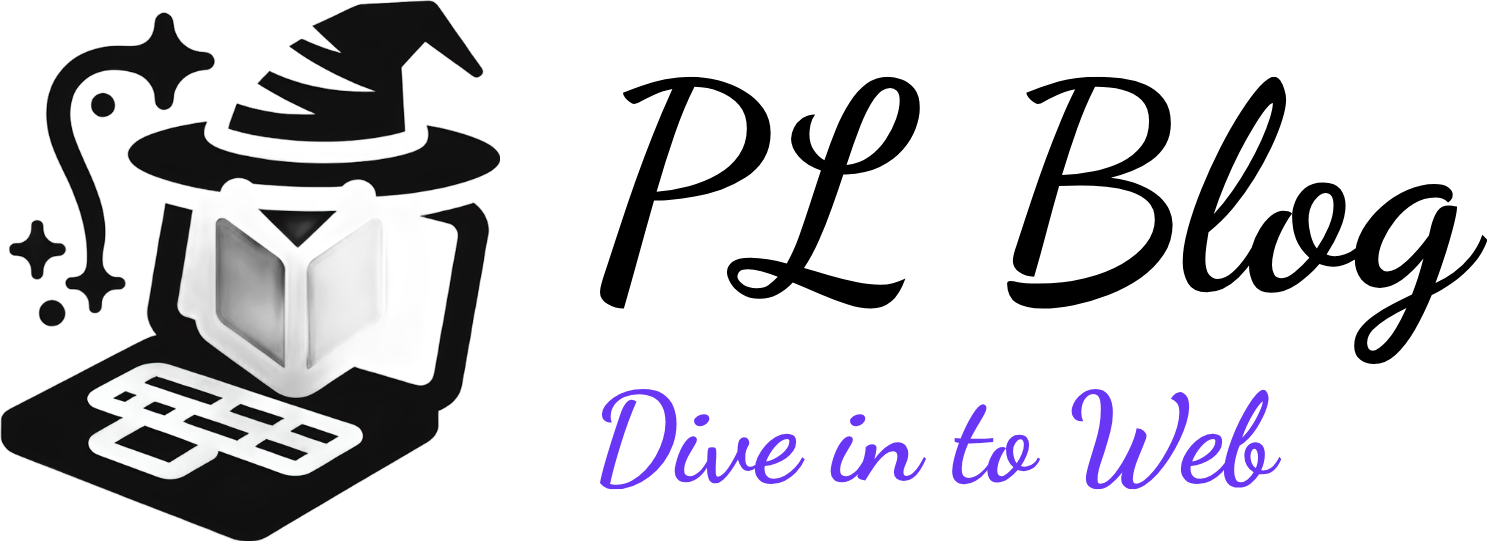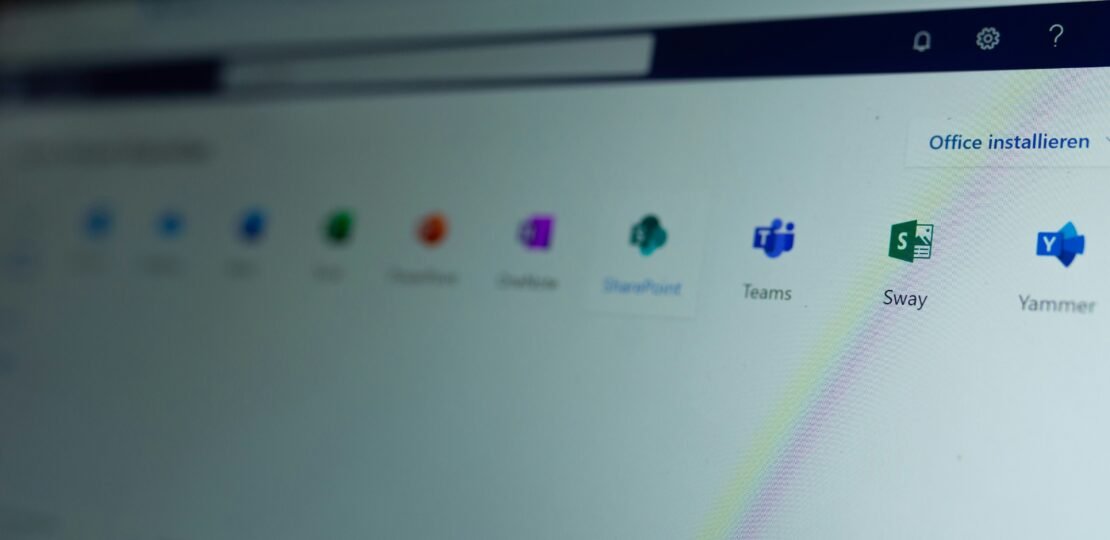
Introduction to n8n and CloudPanel
n8n is an open-source workflow automation tool designed to simplify how users integrate and automate tasks across a wide range of applications. Its primary purpose is to facilitate the seamless exchange of data between various services, enabling users to create complex workflows without requiring in-depth programming knowledge. By providing a user-friendly interface coupled with extensive pre-built integrations, n8n empowers individuals and organizations to streamline their workflows and enhance operational efficiency.
One of the primary advantages of deploying n8n on CloudPanel, especially on an Ubuntu 24.04 environment, is the simplicity and efficiency of managing applications. CloudPanel is specifically designed for streamlined server management, allowing developers to easily deploy and maintain cloud-based applications. With CloudPanel, users can quickly set up necessary server infrastructure and deploy n8n with minimal overhead. This simplifies the process of both installation and ongoing management, allowing developers to focus more on their core tasks rather than administrative burdens.
Moreover, running n8n on CloudPanel enhances resource utilization and optimizes performance. CloudPanel’s architecture ensures that resources are allocated effectively, which is particularly important for applications like n8n that may experience variable workloads. This capability allows users to scale their automation efforts based on current needs, whether for personal projects, team collaborations, or enterprise-level implementations.
Key use cases for n8n include automating workflows such as data synchronization between cloud applications, generating reports, or connecting various APIs to create reactionary automation. These functionalities appeal particularly to developers and DevOps professionals, who can utilize n8n for integrating continuous deployment processes, managing notifications, or enhancing system integrations. By leveraging n8n on CloudPanel, users can take full advantage of a robust automation platform while enjoying the benefits of a streamlined management environment.
Prerequisites for Installation
Before embarking on the installation of n8n on CloudPanel within an Ubuntu 24.04 environment, it is essential to ensure that specific prerequisites are met. This preparation step is crucial for a smooth and successful installation process.
First and foremost, ensure that CloudPanel is installed on your Ubuntu 24.04 server. CloudPanel is a powerful management tool that simplifies web hosting, and having it set up correctly is vital. If CloudPanel is not currently installed, you will need to follow its installation instructions before proceeding with n8n.
In addition to having CloudPanel installed, it is important to have root or sudo access to the system. This level of access is necessary as it grants you the permissions required to install and manage software packages on the server. If you lack the right privileges, you will face difficulties during the installation process.
A basic understanding of Secure Shell (SSH) is also important, as it will allow you to communicate securely with your server. SSH is typically used for remote management, and knowing how to navigate your server via SSH will greatly facilitate the configuration of n8n once installed.
Aside from the above requirements, ensure that you have the following software and libraries installed: Node.js (preferably the LTS version), npm (Node Package Manager), and Docker. These components are vital for n8n’s operation, as it relies on them to function correctly. Additionally, make sure that your server meets the hardware specifications suited for running both CloudPanel and n8n effectively, including adequate RAM and processing power.
By adhering to these prerequisites, you will ensure an efficient and organized installation process for n8n on CloudPanel, minimizing the risk of encountering issues during setup.
Installing n8n via Node.js or Docker
To install n8n on CloudPanel, users can choose between using Node.js or Docker. Both methods allow for efficient deployment of this powerful workflow automation tool. This section outlines the step-by-step process for both installation methods, starting with Node.js.
Before beginning, ensure that Node.js and npm (Node Package Manager) are installed on your server. If not, you can install them through the following commands:
sudo apt update
sudo apt install nodejs npmOnce Node.js and npm are installed, you can proceed with the n8n installation. To install n8n globally, use the following command:
npm install n8n -gAfter installation, it is essential to set the necessary environment variables. For a basic setup, you can run n8n directly from the terminal, but for hosting on CloudPanel, consider configuring it to run as a service. Create a new user for running n8n:
sudo useradd -m n8nuserSwitch to the newly created user account using:
sudo su - n8nuserNext, configure the environment variables. You can create a new file named .env in the home directory of the user:
touch ~/.envEdit the .env file to include your n8n settings, such as database credentials or other configurations. Now, let’s switch to the Docker method for those who prefer containerized applications.
First, install Docker if it’s not already available on your CloudPanel server:
sudo apt install docker.ioOnce Docker is installed, you can pull the n8n image and run it as a container. Use the following commands:
docker pull n8nio/n8ndocker run -it --rm -p 5678:5678 -e N8N_BASIC_AUTH_USER='username' -e N8N_BASIC_AUTH_PASSWORD='password' n8nio/n8n
This command will start n8n, accessible via your server’s IP address and specified port. By following these instructions, users can effectively set up n8n using either Node.js or Docker on their CloudPanel managed servers.
Setting Up and Securing n8n
To ensure n8n runs smoothly and is securely configured on your server, installing it as a service is a paramount step. This can be achieved using tools like PM2, systemd, or Docker. These tools help in managing the n8n process and guaranteeing that it restarts automatically after any server reboots. For instance, using PM2, you can run the command pm2 start n8n to launch the n8n service, followed by pm2 save to save the process list. This ensures that n8n is always running, preserving the integrity of your workflows.
Configuring essential environment variables is crucial for the secure operation of n8n. This includes setting variables related to your database connection, port settings, and credentials. It is recommended to create a .env file in your n8n directory to easily manage these settings. Typical entries might include your database type, user, password, and URL. For example, you may add DATABSE_TYPE=mysql and DB_USER=n8n_user, ensuring that sensitive information is not hard-coded within your application.
Securing your n8n installation with HTTPS is essential for protecting data in transit. You can leverage CloudPanel’s built-in SSL tools for this. After obtaining an SSL certificate, configure n8n to serve over HTTPS. Alternatively, setting up a reverse proxy using Nginx can provide additional flexibility and enable SSL termination. Ensure that you properly route traffic to your n8n instance by configuring the server block in your Nginx configuration files.
For additional security enhancements, consider enabling basic authentication to restrict access or implementing webhook security to validate incoming requests. These measures help safeguard your workflows from unauthorized access. Lastly, for those managing domains through CloudPanel, ensure your DNS records direct traffic to your n8n instance so you can access it seamlessly via your custom domain.