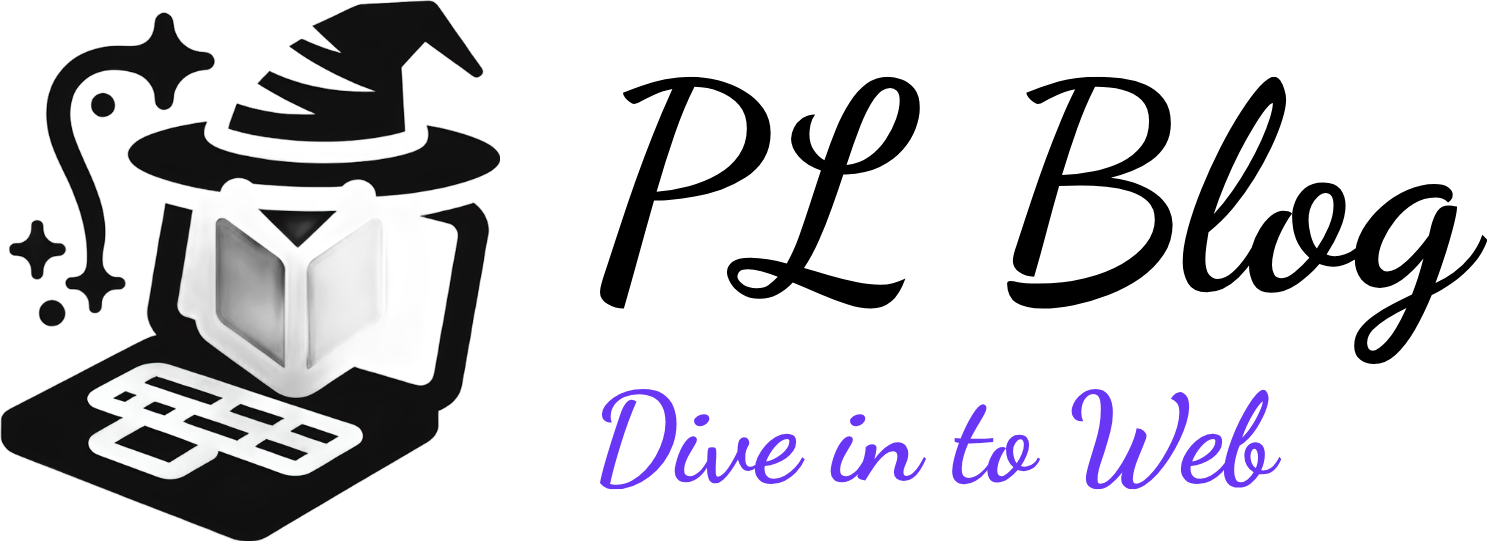Debugging WordPress with Xdebug and VS Code: A Comprehensive Guide
September 13, 2024 | by Petyo Lazarov
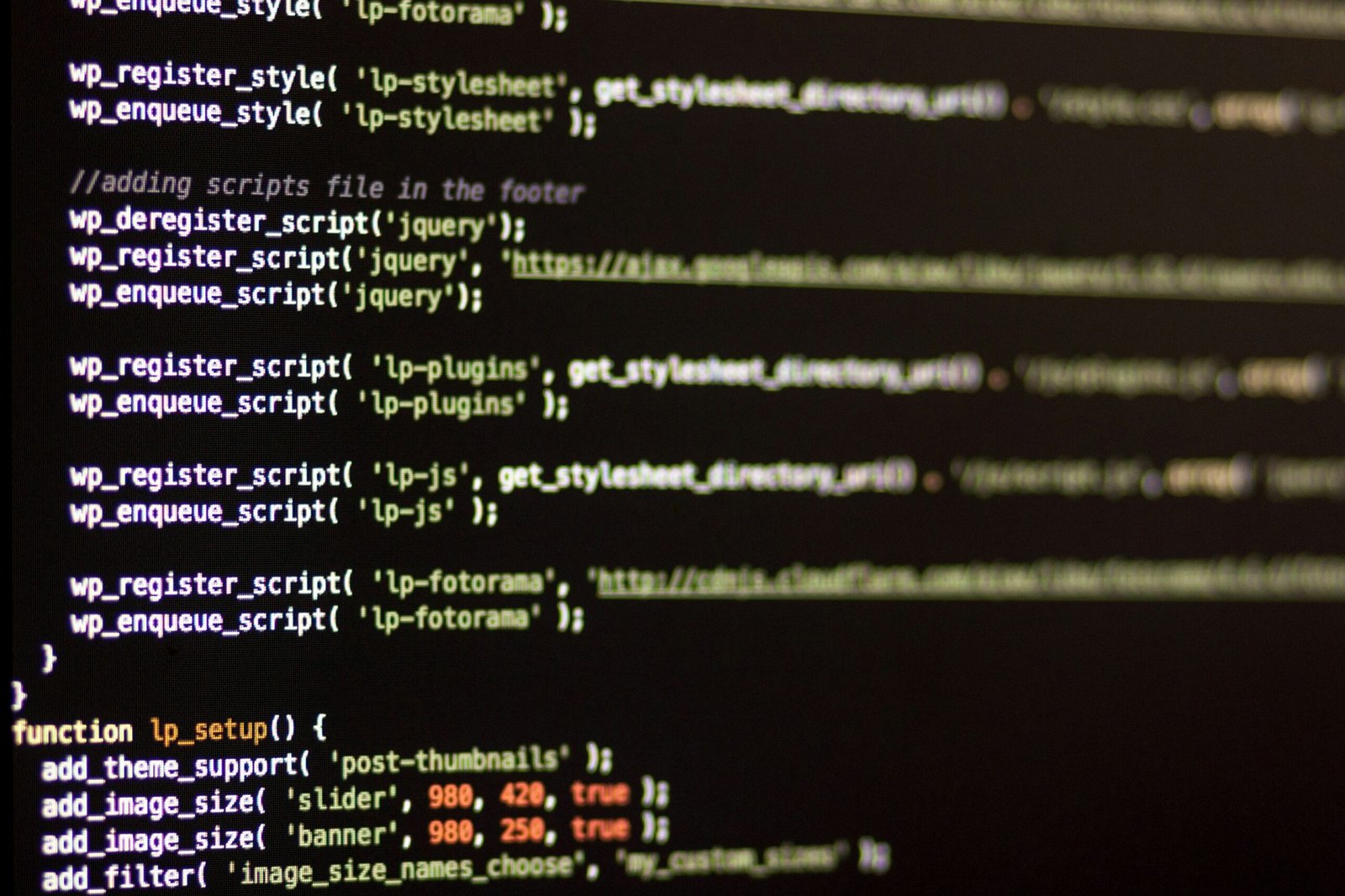
Introduction to Debugging in WordPress
Debugging plays a pivotal role in WordPress development, enabling developers to identify, isolate, and resolve issues that can hinder website functionality and user experience. Debugging not only aids in correcting errors but also enhances the overall quality of the website. As WordPress continues to evolve, so do the challenges faced by developers, ranging from plugin conflicts to theme errors and performance bottlenecks.
Common debugging challenges in WordPress often arise when code is modified or updated, which can lead to unwanted behaviors or unexpected results. For instance, a simple change in a theme’s CSS or a recent plugin installation can inadvertently cause the site to break. Such challenges underline the necessity of an effective debugging approach in order to maintain optimal performance and usability of WordPress sites. Given the widespread use of WordPress, a robust debugging strategy is essential for developers to deliver reliable and efficient websites.
Integrating a powerful tool like Xdebug with Visual Studio Code (VS Code) significantly enhances debugging capabilities, making it easier for developers to trace and solve complex issues. Xdebug allows for step-by-step debugging, variable tracking, and stack trace analysis, which are invaluable for understanding the flow of code execution. Conversely, VS Code provides a user-friendly interface with advanced code editing features that streamline the debugging process, allowing developers to focus on resolving issues rather than wrestling with a cumbersome development environment. This combination empowers developers to create high-quality websites and ensures a smoother experience for end-users.
Understanding the core principles of debugging within the WordPress ecosystem is vital for any developer looking to improve their workflow and mitigate potential obstacles. By embracing effective debugging practices alongside the power of Xdebug and VS Code, developers can significantly enhance their productivity and the performance of their WordPress sites.
Setting Up Your WordPress Environment
Creating an effective WordPress development environment is essential for debugging and streamlining the development process. The first step is to install a local server solution, such as XAMPP or Local by Flywheel. XAMPP is a popular cross-platform web server that provides an easy way to install Apache, MySQL, and PHP on your machine. On the other hand, Local by Flywheel is tailored specifically for WordPress, offering a user-friendly interface to manage sites effortlessly. Choose the one that fits your workflow best, as both have their merits.
Once your local server is up and running, you can proceed to download the latest version of WordPress from the official website. This allows you to work with the most current features and security updates. Ensure that you unzip the downloaded files and move them into the appropriate directory for your local server; for XAMPP, this is typically the ‘htdocs’ folder, while Local by Flywheel handles this automatically for you.
After placing the WordPress files in the correct location, you will need to set up a database via phpMyAdmin or the Local app. Create a new database and configure your wp-config.php file accordingly to connect your WordPress installation to the database. A stable local WordPress environment is vital for a smooth development experience.
An often overlooked aspect of setting up a development environment is version control, specifically using Git. Implementing Git allows developers to track changes, collaborate with others, and easily roll back if issues arise. Not only does this practice safeguard your code, but it also promotes better code quality and organization in a team setting. By combining a solid local environment with version control, you are establishing a robust foundation for efficient debugging and development of your WordPress projects.
Installing and Configuring Xdebug
Installing Xdebug is a critical step for enhancing your debugging capabilities in WordPress development. To begin, you will need to determine the correct version of Xdebug compatible with your PHP installation. You can find this information using the command line or by creating a PHP info file, which can simply contain the function phpinfo(); and view it in your web browser. Once you have identified your PHP version, visit the official Xdebug download page and download the appropriate DLL for your environment.
After obtaining the correct Xdebug version, the next step involves installing it on your local server. For Windows environments, you will typically place the downloaded DLL file in the ext directory of your PHP installation (for example, C:xamppphpext). For Unix-based systems, you may need to compile it from source or install it through your package manager. Once the file is in the appropriate folder, you need to update your php.ini configuration file.
In the php.ini file (where your PHP settings are defined), add the following lines to enable Xdebug:
zend_extension="path/to/xdebug.so"; # or use the path to the
xdebug.dllxdebug.remote_enable=1
xdebug.remote_host=localhost
xdebug.remote_port=9000
xdebug.remote_autostart=1These configurations will allow Xdebug to listen for incoming debugging requests from your IDE. After making these changes, it is crucial to restart your local server for the settings to take effect. To verify the successful installation, you can once again use the phpinfo(); function and look for the Xdebug section in the output. This will confirm that Xdebug is installed and provide you with the configurations currently in place. Additionally, exploring common Xdebug settings—like
xdebug.var_display_max_depthor
xdebug.profiler_enablecan help customize your debugging experience significantly.
Setting Up Visual Studio Code for PHP Debugging
To effectively debug PHP applications in Visual Studio Code (VS Code) using Xdebug, the first step involves installing the necessary PHP Debug extension. This extension enables VS Code to interface seamlessly with Xdebug, allowing the IDE to listen for incoming debug connections and manage breakpoints efficiently. To begin, open VS Code and navigate to the Extensions view by clicking on the Extensions icon in the sidebar or pressing Ctrl+Shift+X. In the search bar, type “PHP Debug” and locate the extension developed by Felix Becker. Click the install button to incorporate this invaluable tool into your development environment.
After successfully installing the PHP Debug extension, the next step is to configure the launch configurations. To do this, access the “Run and Debug” side panel by clicking the play icon in the sidebar or pressing Ctrl+Shift+D. You will be prompted to create a configuration file, which will allow you to specify how the debugger should behave. Click on “create a launch.json file” and select “PHP” from the options presented. This will generate a basic configuration that typically includes the executable path of your PHP installation as well as server settings.
Finally, ensure that VS Code is set up to listen for debug connections. You can do this by setting the `pathMappings` in your launch configuration, which helps in mapping local files to remote server files accurately. It’s essential to check that the “Listen for Xdebug” configuration is active when you want to receive debug connections from your PHP scripts. A common pitfall to avoid is neglecting to set the `XDEBUG_SESSION` cookie in your browser, as this is vital for initiating the debug session. With these configurations in place, developers can harness the full power of Xdebug alongside VS Code, significantly enhancing their PHP debugging experience.
Understanding Breakpoints and Stepping Through Code
Breakpoints are an essential debugging tool that allows developers to pause the execution of code at a specific point. This is particularly useful in the context of debugging WordPress, as it provides an opportunity to investigate the state of the application at critical junctures. By placing a breakpoint, you can halt the execution and inspect the values of variables, evaluate expressions, and step through code line by line, which is vital for debugging complex interactions within WordPress core functions or custom theme and plugin code.
To set a breakpoint in your code, you can typically click on the gutter next to the line numbers in your integrated development environment (IDE), such as Visual Studio Code. This action will mark the line and pause execution when the code reaches that point. For the debugging process to commence, ensure that Xdebug is properly configured in your local development environment. Once the breakpoint is activated and you run the debugging session, the code execution will stop at the specified line, enabling you to examine the current state.
Removing or disabling breakpoints is as straightforward as setting them. You can simply click the breakpoint again or right-click it to access options for managing its state. Once paused at a breakpoint, you have the ability to step through your code. This process involves executing your code line by line, providing an insight into the flow of execution and how variables change in real-time. During this phase, you can also utilize the call stack to investigate the sequence of function calls leading up to your current breakpoint.
By mastering the use of breakpoints and stepping through your code, you will significantly enhance your ability to debug complicated issues in WordPress, leading to more efficient troubleshooting and robust code management over time.
Debugging WordPress Plugins and Themes
Debugging WordPress plugins and themes effectively requires a structured approach to identify and resolve issues within the code. The complexity of these components often leads to various errors, which can manifest as broken functionalities or display problems on the website. To commence the debugging process, first, ensure that you have enabled the relevant debugging features in your WordPress configuration. This entails setting WP_DEBUG to true in the wp-config.php file. Alongside this, consider enabling WP_DEBUG_LOG to capture errors in a log file for easy reference.
Once debugging is activated, inspecting the browser console and server logs can offer critical insights into malfunctioning scripts and failed HTTP requests. Utilizing the built-in debugging tools within Visual Studio Code (VS Code) can significantly enhance this process. With Xdebug configured properly, you can set breakpoints directly in your code. This allows you to halt execution at specified lines and inspect variables, facilitating the identification of unexpected values or conditions.
Common issues that arise in plugins often stem from outdated functions or compatibility problems with the core WordPress version. For example, if a plugin is expected to enqueue a script but fails to do so, initiating a step-through debugging session can help trace the execution flow and discover the root cause of the failure. Similarly, themes may produce layout issues owing to conflicting CSS or incorrectly loaded assets. To tackle this, utilize browser developer tools to inspect elements and trace CSS rules that may be conflicting.
Real-world scenarios, such as PHP errors within the theme’s functions.php file, can often be resolved through diligent review and revisiting function definitions. By precisely tracking down the source of these errors, developers not only fix the immediate issue but gain valuable insights that enhance their coding practices. Hence, consistent practice in employing these debugging techniques empowers WordPress developers to create robust and reliable plugins and themes.
Using Xdebug for Profiling and Performance Tuning
Xdebug is an invaluable tool for developers looking to enhance the performance of their WordPress sites through effective profiling and performance tuning. One of its primary features is the ability to generate profiling reports, which allow developers to analyze the execution time of each function and the memory usage involved, thereby identifying potential bottlenecks that might degrade site performance.
To begin using Xdebug for profiling, you must first ensure that the Xdebug extension is properly installed and configured in your PHP environment. The key configuration option for profiling is the ‘xdebug.profiler_enable’ directive, which can be set to ‘1’ to activate profiling for all requests or to ‘2’ for profiling specific scripts. It’s significant to note that profiling can increase the overhead on your server, so it’s advisable to enable it selectively during testing rather than on a production site.
Once profiling is enabled, Xdebug generates cachegrind files in the specified directory. These files contain detailed information about the function calls and execution times. To make sense of this data, you can use tools like WinCacheGrind or Webgrind, which provide a more user-friendly interface for analyzing this information. By reviewing these profiling reports, developers can pinpoint which functions consume the most resources and how often they are called.
Upon identifying performance bottlenecks, developers should consider various optimization techniques. These might include refactoring inefficient code, leveraging caching strategies, or even utilizing more efficient algorithms. Moreover, understanding the relationship between debugging and performance tuning is essential; while debugging focuses on identifying and resolving errors, performance tuning aims at refining the application’s efficiency. By addressing both aspects, developers can significantly enhance the overall performance and reliability of WordPress sites.
Troubleshooting Common Xdebug Issues
When debugging WordPress with Xdebug and Visual Studio Code (VS Code), developers may encounter several common issues that can hinder their workflow and impact productivity. One prevalent problem is connection failure, which may occur when Xdebug is unable to establish a successful communication link with the IDE. This situation often arises due to misconfigured settings in the php.ini file or firewall restrictions affecting the port used for communication. To resolve this, ensure that the Xdebug configuration settings contain the correct IDE key and the proper host and port information are specified. Verifying that the port is open and accessible can further mitigate connection issues.
Another frequent challenge involves improper configurations of the Xdebug settings. For instance, failing to enable remote debugging can lead to confusion during development sessions. It is prudent to double-check the relevant configuration directives in php.ini, particularly those related to remote debugging, such as xdebug.remote_enable and xdebug.remote_autostart. Enabling these settings ensures that Xdebug can initiate a debugging session without manual intervention. Developers should also confirm that the Xdebug version is compatible with the PHP version they’re currently using, as mismatched versions can lead to unexpected behavior.
Performance impacts are yet another concern frequently associated with using Xdebug. Developers may experience sluggish performance or increased memory usage, particularly in larger WordPress installations. To alleviate performance issues, consider adjusting the Xdebug settings to limit the amount of data collected during debugging sessions. Reducing the xdebug.var_display_max_depth and xdebug.collect_params directives can significantly minimize the performance penalty. Additionally, it is advisable to use Xdebug only in development environments, disabling it in production settings to prevent unnecessary overhead.
By understanding these common Xdebug issues and their potential solutions, developers can improve their debugging process with WordPress and VS Code, leading to a more efficient and effective development experience.
Conclusion and Best Practices
As we conclude this comprehensive guide on debugging WordPress with Xdebug and Visual Studio Code, it is essential to reflect on the critical role that effective debugging plays in WordPress development. The use of Xdebug in conjunction with VS Code allows developers to identify and resolve issues efficiently, thereby enhancing both the performance of the website and the overall quality of the project. Debugging is not merely a troubleshooting step; it is a vital part of the development process that can save significant time and resources in the long run.
To get the most out of your debugging sessions, several best practices should be followed. Firstly, ensure that your development environment is properly configured. This includes setting up both Xdebug and VS Code to work seamlessly together. A well-structured local environment helps to minimize the potential for errors and allows for a smoother debugging experience. Regularly updating Xdebug and VS Code, as well as any related extensions, is crucial to leverage the latest features and fixes.
Moreover, maintain a consistent practice of using breakpoints strategically. Place breakpoints in areas of your code where issues are likely to arise, rather than scattering them throughout your codebase indiscriminately. This will facilitate a more focused investigation of the problem. Additionally, make use of the debugging capabilities that VS Code offers, such as variable watches and step-through debugging, to gain deeper insights into your code’s behavior.
Lastly, embrace the notion of continuous learning within the debugging sphere. As debugging tools evolve and programming practices change, it is beneficial for developers to explore advanced techniques and stay updated. Engaging with the developer community, participating in forums, and seeking resources will contribute significantly to enhancing debugging skills. By doing so, you will not only improve your proficiency in using Xdebug and VS Code but also promote better practices in WordPress development overall.
RELATED POSTS
View all