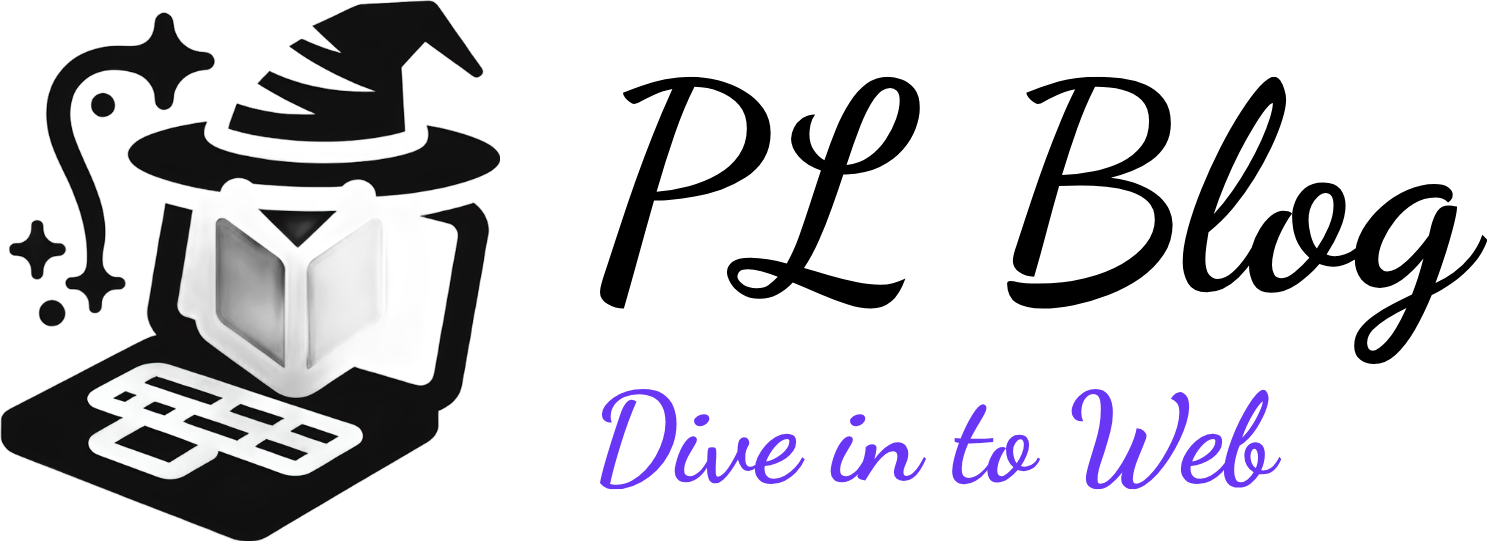Creating Your Own SSL Certificate Authority for Local HTTPS Site Development
September 13, 2024 | by Petyo Lazarov
Introduction to SSL and Its Importance
Secure Sockets Layer (SSL) is a standard security technology that establishes an encrypted link between a server and a client. This technology is essential for ensuring the safe transmission of sensitive data over the Internet. As the digital landscape continues to evolve, the importance of SSL manifests in its ability to safeguard data from eavesdroppers and malicious actors. By encrypting the information exchanged between users and websites, SSL fosters a secure communication environment.
At the heart of SSL technology are SSL certificates, which serve as digital credentials that authenticate the identity of a website. When a client, such as a web browser, attempts to connect to a server secured by SSL, the server presents its SSL certificate for verification. This process establishes a trusted connection, reassuring users that they are communicating with a legitimate entity and not an imposter. The presence of SSL certificates is indicated in web browsers by a padlock symbol and the prefix “https://” in a URL, further reinforcing user confidence in website security.
The significance of using HTTPS, which employs SSL technology, extends beyond mere encryption. It enhances the integrity and authenticity of data during transmission, ensuring that information cannot be tampered with or altered without detection. For local development, utilizing HTTPS is equally crucial. It allows developers to emulate real-world conditions, testing their applications in an environment that mirrors the security protocols of live websites. Moreover, many modern browsers impose restrictions on features like geolocation and access to camera or microphone unless the site is served over HTTPS. Therefore, setting up a local HTTPS environment fosters both security awareness and skill development in effectively managing web security protocols.
Understanding Certificate Authorities (CA)
In the realm of web security, Certificate Authorities (CAs) play a pivotal role in the deployment and functioning of Secure Sockets Layer (SSL) certificates. These entities are responsible for issuing digital certificates that authenticate the identity of organizations and facilitate secure communication over the internet. By verifying the legitimacy of the requesting entities, CAs instill confidence in users regarding the authenticity of websites they interact with, thereby enhancing the overall safety and security of online data transfer.
The trust model associated with SSL certificates is hierarchical in nature, where the integrity and trustworthiness of a certificate depend on its issuer. CAs operate under a structure that allows their certificates to be recognized by web browsers and operating systems. This mutual recognition creates a trust hierarchy, ensuring that any SSL certificate issued by a well-known CA is considered valid and trustworthy by the general public. Without such a trust model, users would be unable to discern which websites could be trusted to handle sensitive information securely.
There are two primary types of Certificate Authorities – public and private. Public CAs are widely recognized and trusted, as they are included in the trust stores of web browsers and operating systems. They are typically used for production environments where users across the globe need assurance of a site’s legitimacy. In contrast, private CAs are used internally within organizations or specific environments, mainly for development or testing purposes. These internal CAs facilitate the issuance of SSL certificates without the need to incur costs associated with public CAs. Understanding these distinctions is crucial for developers who intend to create a self-signed CA for local HTTPS site development, as it lays the groundwork for the practical aspects of SSL certificate management.
Setting Up Your Local Development Environment
Establishing an effective local development environment is a crucial first step in creating your own SSL Certificate Authority (CA) for HTTPS site development. This setup enables seamless testing and validation of your secure applications without exposing them to the public internet. The primary tool required for this process is OpenSSL, a versatile software library for secure communication and certificate management.
To begin, you must install OpenSSL on your system. This can typically be achieved through your operating system’s package manager. For instance, on macOS, you may use Homebrew by executing the command brew install openssl. On Linux distributions, the command is often sudo apt-get install openssl. If you’re using Windows, consider installing a version of OpenSSL from a trusted source or package manager like Chocolatey. Proper installation ensures that all the necessary binaries and libraries are readily available for your SSL setup.
After the installation, configuring your environment is essential. Start by creating a dedicated directory structure to manage your SSL files conveniently. A recommended approach is to set up the following hierarchy:
/my-ca//my-ca/private/– for storing private keys/my-ca/certs/– for storing generated certificates/my-ca/openssl.cnf– for customized OpenSSL configurations
Ensure that appropriate permissions are set for the private key directory to maintain security. Utilize commands like chmod 700 /my-ca/private/ to restrict access. This organized structure not only helps in maintaining clarity but also enhances security and ease of use when handling different cryptographic materials. With OpenSSL installed and your environment structured correctly, you are now ready to create your SSL Certificate Authority, taking the first essential steps in developing secure local HTTPS sites.
Creating Your Own Certificate Authority
Creating your own Certificate Authority (CA) is a fundamental step for developing local websites that require HTTPS. To begin the process, you will first need to generate a private key. The private key is crucial as it enables your CA to sign certificates. This can be done using OpenSSL, a powerful tool available on most operating systems. The command to generate a private key is as follows:
openssl genrsa -out rootCA.key 2048This command generates a 2048-bit RSA private key and saves it as “rootCA.key”. The security strength of your CA largely depends on the size of the key; a minimum of 2048 bits is generally recommended.
Next, you will generate a self-signed root CA certificate. This certificate serves as the root of trust for all other certificates you may create later. The generation command is:
openssl req -x509 -new -nodes -key rootCA.key -sha256 -days 365 -out rootCA.pemDuring this process, you will be prompted to provide various pieces of information, such as the country, state, organization name, and common name. Each parameter is important as it helps to identify your CA. The settings like validity period are equally significant; in this example, we have set the certificate to expire in 365 days.
Following the creation of your self-signed root CA certificate, you must install this certificate into your browser’s trusted store. This step is vital to avoid security warnings when accessing sites signed by your CA. Depending on your browser, the process may vary, but it generally involves accessing the security settings and importing the newly created rootCA.pem file as a trusted root certificate.
The ability to create your own Certificate Authority not only enhances your development process but also enables secure local testing of web applications. This approach removes the barriers often posed by commercial SSL providers, allowing a seamless experience while developing HTTPS web applications.
Generating SSL Certificates for Local Development
To generate SSL certificates for local development, you first need to create a certificate signing request (CSR) for each specific site. A CSR contains information about your organization and the domain for which the certificate is requested. Utilizing command-line tools such as OpenSSL can streamline this process efficiently. Start by executing the command to create a private key, followed by generating the CSR. This will typically look like:
openssl req -new -newkey rsa:2048 -nodes -keyout yoursite.key -out yoursite.csrDuring the process, you will be prompted for information such as your country, state, and common name (the domain name of your local site). It is essential to fill these out accurately, particularly the Common Name, as it should match the local domain name.
Once you have the CSR, the next step is to sign it with your newly created certificate authority (CA). This is done with another OpenSSL command, which uses your CA key and certificate. The command may look something like this:
openssl x509 -req -in yoursite.csr -CA cacert.pem -CAkey cakey.pem -CAcreateserial -out yoursite.crt -days 365The resulting certificate, `yoursite.crt`, establishes the trusted connection for your local server. After generating the SSL certificate, the next crucial step is to install it on your local web server. This process varies depending on the server technology in use. For example, if you are using Apache, you would typically configure the `httpd.conf` or relevant `.conf` files to point to your SSL certificate and key:
SSLCertificateFile "/path/to/yoursite.crt"
SSLCertificateKeyFile "/path/to/yoursite.key"Moreover, it is vital to ensure that your server is correctly configured to enable HTTPS. This includes allowing SSL in the server settings and enabling port 443. Failure to do so can lead to an improper setup where the SSL certificate does not function as intended. Proper configuration is paramount for a successful local development experience using HTTPS.
Configuring Your Local Server to Use HTTPS
To configure your local server for HTTPS, the first step is to ensure that your server has the necessary SSL certificate files in place. Depending on the web server you are using, such as Apache or Nginx, the configuration process will differ slightly, but the foundational steps remain consistent across platforms. Ensure that you have your generated SSL certificate and key files ready, as these will be essential for securing your local site.
For Apache, you need to edit the configuration file, typically located at /etc/httpd/conf/httpd.conf or /etc/apache2/sites-available/default-ssl.conf. Within this file, you will want to include the following directives:
SSLEngine on
SSLCertificateFile /path/to/your/certificate.crt
SSLCertificateKeyFile /path/to/your/private.keyAfter making these changes, enable the SSL module by running sudo a2enmod ssl and restart your Apache server with sudo service apache2 restart.
For Nginx, the process is also straightforward. Open your server block configuration file, commonly found in /etc/nginx/sites-available/default. Add the following lines to your server block:
listen 443 ssl;
ssl_certificate /path/to/your/certificate.crt;
ssl_certificate_key /path/to/your/private.key;Make sure that port 80 is redirected to port 443 by adding a corresponding server block. After modifying the configuration, you can test its correctness with nginx -t and reload Nginx with sudo service nginx reload.
Once your server is configured, testing your local HTTPS setup is crucial. Open your web browser and navigate to https://localhost. If set up correctly, your browser should display a secure connection. If you encounter issues, check your server logs for errors and ensure that your certificate is correctly referenced and valid. Troubleshooting common issues involves addressing file path typos, server port misconfigurations, or firewall settings that may obstruct the connection.
Testing Your HTTPS Configuration
Once you have set up your SSL Certificate Authority and created your certificates, the next crucial step is to test your HTTPS configuration. This ensures that your local website is correctly utilizing HTTPS and that the security is robust. Several tools and methods can assist you in verifying the effectiveness of your HTTPS setup.
One of the first places to check is your browser’s developer tools. Most modern web browsers, such as Google Chrome and Mozilla Firefox, come equipped with built-in tools for this purpose. By navigating to the ‘Security’ tab in Chrome or the ‘Page Info’ section in Firefox, you can inspect the SSL certificate details, establishing whether the certificate is trusted, valid, and matches the domain name you’re using. Additionally, browsers usually flag any issues or warnings that could affect your site’s security, allowing for immediate troubleshooting.
Another effective method for auditing your SSL/TLS setup is employing online SSL checkers like SSL Labs’ SSL Test, which provides a comprehensive assessment of your HTTPS configuration. This tool reviews various aspects such as protocol support, key exchange, and cipher strength, yielding a report that indicates any weaknesses or configuration errors. This is particularly helpful for identifying potential vulnerabilities such as outdated cipher suites that could be exploited.
Command-line tools, such as OpenSSL, also serve as powerful options for verifying your HTTPS configuration. Commands like `openssl s_client -connect yourdomain.com:443` allow you to inspect the SSL handshake process, offering insights into the certificate chain and any connectivity issues. This method can provide an in-depth analysis and is widely used by developers for testing SSL configurations.
To maintain a secure development environment, it’s advisable to regularly update your SSL certificates and regularly audit your setup. Implementing these best practices not only enhances security but also fosters a dependable local development setting.
Common Issues and Troubleshooting
When establishing a self-signed Certificate Authority (CA) for local site development using HTTPS, several challenges may arise. Understanding these common issues, along with their potential causes and solutions, can facilitate a smoother configuration process.
One frequent problem is the browser blocking access to the site due to certificate trust issues. This typically occurs because the self-signed certificate is not recognized by the browser as a trusted entity. To resolve this, ensure that the self-signed certificate has been correctly installed in the browser’s or operating system’s trusted certificate store. Instructions for this process vary by operating system and browser, so it is advisable to consult specific guidelines related to the environment you are using.
Another issue that developers encounter is the “NET::ERR_CERT_COMMON_NAME_INVALID” error, which indicates that the domain name associated with the certificate does not match the URL in use. This can happen if you generated the certificate with the wrong common name (CN). Reviewing the steps taken during certificate generation can help. Make sure that the common name provided matches the hostname of the local server exactly, including the inclusion of “www” if applicable.
In addition, improper configuration of web server settings can lead to issues such as failure to load the HTTPS page. This can arise if the web server is not configured to listen on the correct port (usually port 443 for HTTPS) or if SSL directives are not correctly set. Check your server configuration files to ensure that the SSL certificate and private key paths are correctly referenced, and confirm that your web server is set to handle HTTPS traffic properly.
Lastly, firewall or network issues might block access to your local HTTPS service. Verify that no local firewall settings are interfering and that port 443 is open and accessible for incoming and outgoing traffic.
By addressing these common issues proactively, developers can significantly enhance their experience when setting up a secure local HTTPS environment using a self-signed CA.
Conclusion and Best Practices
In conclusion, establishing a secure local environment for HTTPS site development through the creation of your own SSL Certificate Authority (CA) is a crucial step in preparing for a robust production setting. By generating self-signed certificates and configuring your development tools accordingly, you can effectively replicate the secure conditions of a live server. This practice not only enhances the security of your applications but also familiarizes developers with SSL certificate management, an essential skill in today’s web development landscape.
To maintain a secure development environment, it is imperative to adhere to best practices for SSL certificate management. Regularly reviewing and updating your certificates ensures that you are protected against potential vulnerabilities. Furthermore, incorporating a systematic approach to expiration tracking, including timely renewals, will minimize interruptions in your development workflow. Utilizing automated tools or scripts can alleviate the burden of manual management, making the process seamless and efficient.
Additionally, it is advisable to implement strict access controls on your SSL certificates. Limiting who can issue or revoke certificates helps mitigate the risk of unauthorized access, thereby safeguarding both your development environment and eventual deployment processes. Educating your team about the significance of SSL certificates in development and production environments can foster a culture of security, prompting everyone to take responsibility for maintaining best practices.
By adopting these strategies, developers can ensure that they not only create secure local applications but also foster a smooth transition to production. Always remember that even in local environments, prioritizing security is not just a best practice; it is a necessity that prepares you for the complexities of real-world deployment.