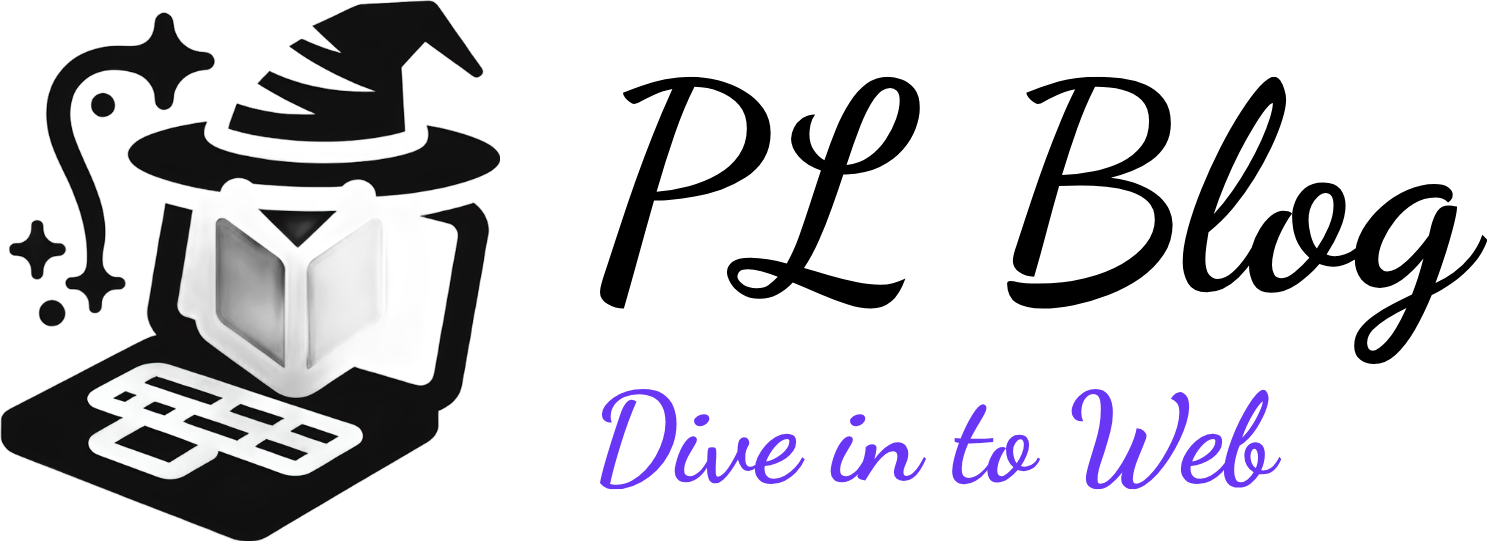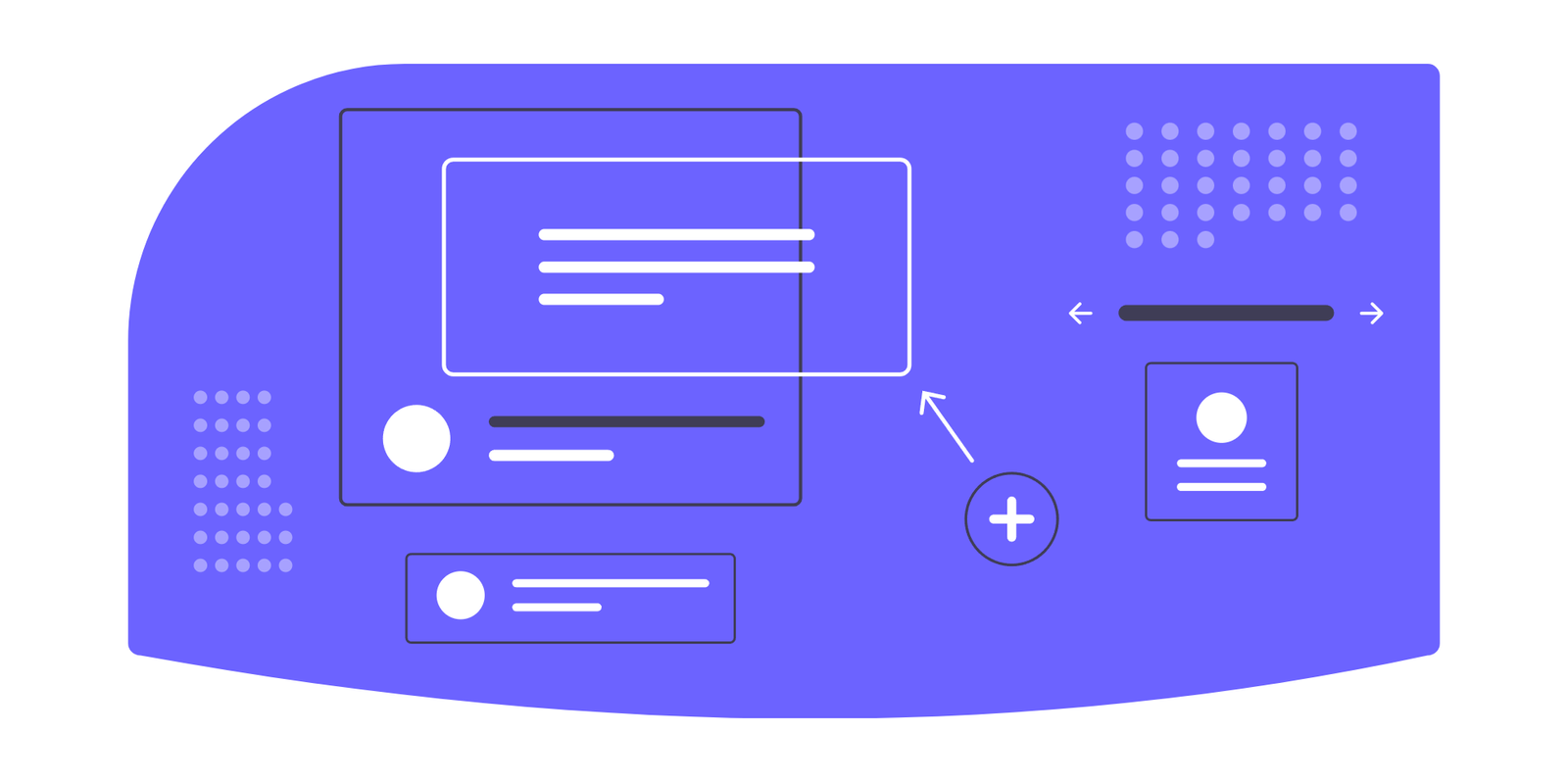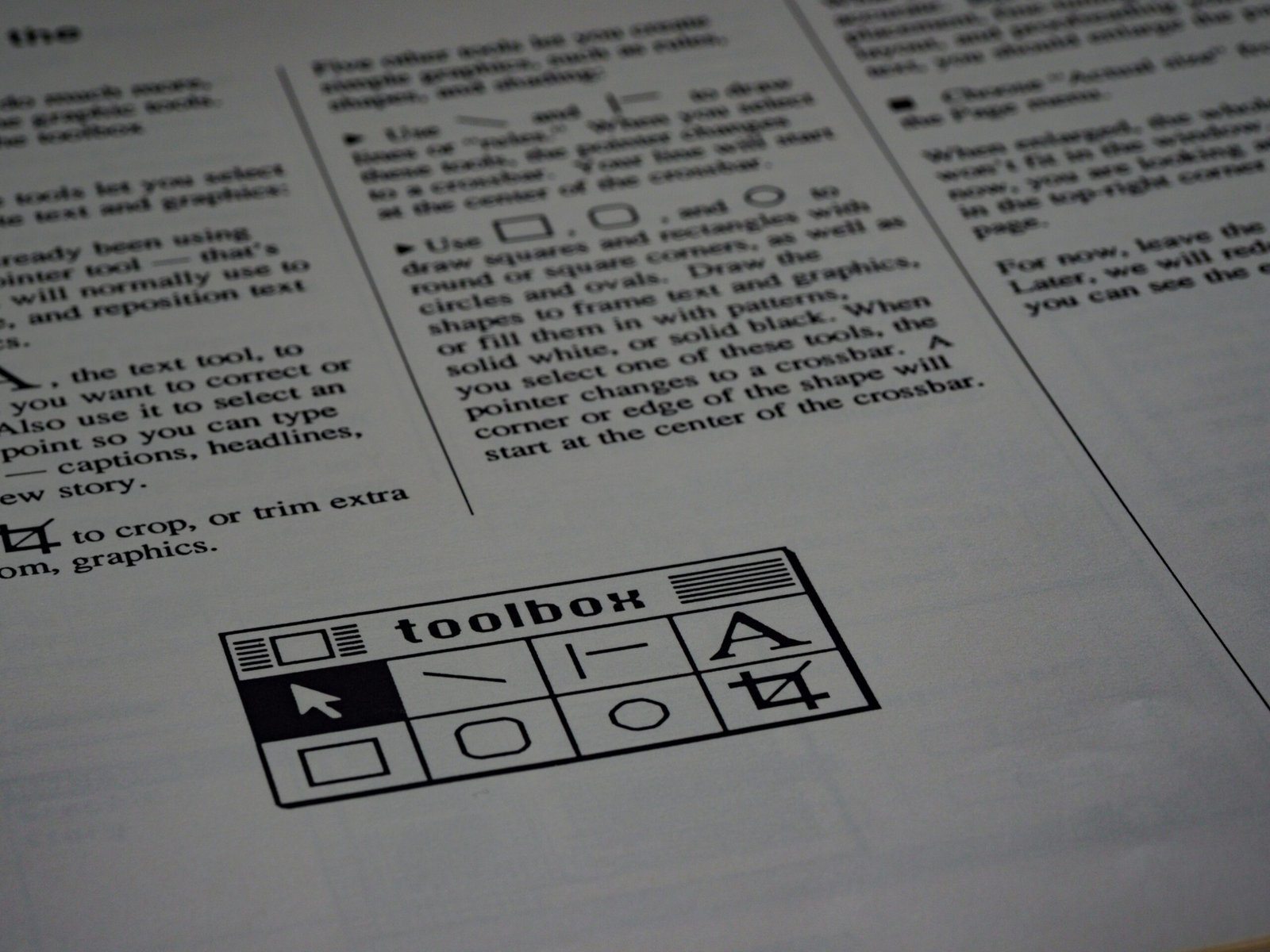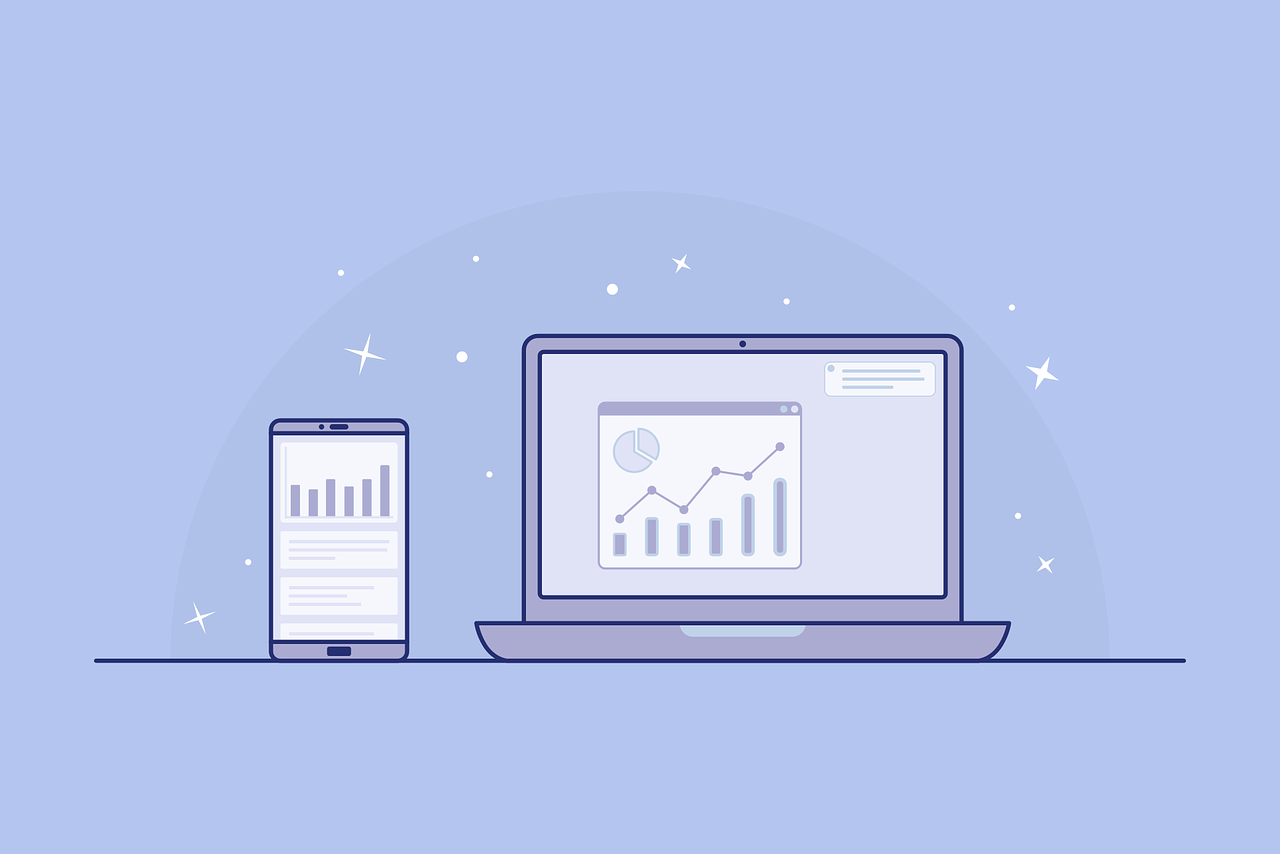Introduction
Node.js is an open-source, cross-platform runtime environment that enables developers to execute JavaScript code on the server side, effectively bridging the gap between frontend and backend development. Its architecture is built on the V8 JavaScript engine, which provides high-speed performance and scalability for producing server-side applications. The environment is particularly renowned for its event-driven, non-blocking I/O model, allowing for efficient handling of multiple simultaneous connections, making it a popular choice among developers for building networked applications.
The growing popularity of Node.js can be attributed to its versatility and the vast ecosystem that it supports. With more developers adopting JavaScript not only for client-side applications but also for server-side tasks, Node.js has paved the way for a unified development experience. The availability of numerous libraries and frameworks, such as Express.js and Socket.io, enhances its capabilities, further solidifying its use cases in various applications ranging from real-time chat applications to RESTful APIs. Its lightweight and modular architecture allows for rapid development, attracting both seasoned developers and newcomers alike.
For those using the Ubuntu 22.04 operating system, installing Node.js is a necessary step for accessing its powerful features and leveraging its benefits in web development. Ubuntu, being one of the most popular Linux distributions, offers a robust platform for hosting Node.js applications. The installation process enables developers to build and execute JavaScript applications locally and on servers efficiently. Furthermore, utilizing Node.js on Ubuntu ensures that users can take advantage of the many tools available in the npm ecosystem (Node Package Manager), which provides a vast array of packages to simplify development tasks. For developers and enthusiasts, mastering Node.js is essential in today’s technology landscape.
Prerequisites
Before proceeding with the installation of Node.js on Ubuntu 22.04, it is essential to ensure that certain prerequisites are met. Firstly, you should have a working installation of the Ubuntu 22.04 operating system. This version is designed to provide the necessary features and performance for running Node.js applications effectively.
Furthermore, a user account with sudo privileges is required. This is crucial as you will need administrative rights to install software packages and perform system updates. If you are using the default Ubuntu installation, your user account typically has the necessary permissions. However, if you are working with a different setup or have created additional user accounts, be sure to verify the appropriate privileges.
An active internet connection is also necessary during the installation process. Node.js will be downloaded from online repositories, so accessing the internet allows for a smooth installation experience. It is advisable to check your connection before attempting to install Node.js.
Additionally, it is recommended to perform any necessary updates on your system prior to installation. Running the command sudo apt update followed by sudo apt upgrade will ensure that your system’s package list is current and that all existing packages are up to date. This step can help avoid potential compatibility issues during the Node.js installation.
In summary, verify that you have Ubuntu 22.04 installed, a user account with sudo privileges, a stable internet connection, and update your system to ensure a successful installation process. These steps will lay the groundwork for a smooth and efficient setup of Node.js on your Ubuntu machine.
Updating the Package Index
Updating the package index is a crucial step when preparing to install new software, such as Node.js, on Ubuntu 22.04. The package index serves as a database of available software packages in the repositories configured on your system. It contains detailed information about package versions, dependencies, and available updates. Hence, having the latest package index ensures that the software installations and updates are reliable and secure.
When you run the update command, the system retrieves the latest list of packages from the configured repositories. This process enables users to install the most recent and stable versions of software, potentially including important security updates or newly released features. An outdated package index might lead to issues such as software version mismatches or the installation of deprecated packages, which could hinder optimal software performance or create security vulnerabilities.
To update the package index on Ubuntu 22.04, users can utilize the following command in the terminal:
sudo apt updateAfter executing this command, the system will communicate with the software repositories and refresh the available packages’ information. It is essential to run this command regularly, especially before installing new applications or performing upgrades to ensure that your system is equipped with the latest software options. Once the update is completed, users can proceed with the installation of Node.js or any other desired software, confident that they are accessing the latest and most secure package versions available.
Choosing a Method to Install Node.js
Installing Node.js on Ubuntu 22.04 can be achieved through various methods, each with its own advantages and disadvantages. The choice of installation method may depend on user preferences, the required version of Node.js, or the specifics of the development environment.
One of the most popular methods is using the NodeSource repository. This method provides an easy way to install the latest version of Node.js and can be done using a few terminal commands. By adding the NodeSource repository and installing from it, users have access to the most recent stable release of Node.js. The primary advantage of this method is that it keeps Node.js up to date, which is crucial for stability and security. However, some users may find it slightly complicated to maintain, especially if they need to manage multiple versions of Node.js.
Another method is utilizing the Snap package manager, which offers a straightforward installation process. By running a single command, users can install Node.js along with necessary dependencies. The Snap method provides the benefit of automatic updates and ensures that the application runs in a sandbox environment, minimizing the risk of system conflicts. However, it is worth noting that the Snap version may lag behind the latest release from NodeSource, which could be a dealbreaker for users requiring cutting-edge features or specific version control.
Lastly, users can opt for the official Ubuntu repository. This method is the simplest and most secure, as it pulls software directly from Ubuntu’s repositories. One drawback, however, is that the version of Node.js available may not be the most current, limiting access to the latest features. This approach is highly reliable for stability, but those needing newer functionalities may find it lacking.
In assessing these methods, users should consider factors such as version requirements, dependency management, and ease of updates to select the appropriate installation path for Node.js on Ubuntu 22.04.
Installing Node.js Using NodeSource Repository
Installing Node.js on Ubuntu 22.04 can be efficiently accomplished using the NodeSource repository. This method allows you to access the latest versions of Node.js, ensuring that your environment is up to date. Below are the step-by-step instructions on how to do this.
First, start by opening your terminal. You will need to add the NodeSource repository. To do this, use the following command:
curl -fsSL https://deb.nodesource.com/setup_16.x | sudo -E bash -This command retrieves the setup script for Node.js version 16 and executes it. It is recommended to adjust the version number as necessary, depending on your requirements.
After adding the NodeSource repository, you can install Node.js and npm (Node Package Manager) with a single command:
sudo apt-get install -y nodejsThis command installs both Node.js and npm. It is essential to remember that npm is bundled with Node.js, so you won’t need to install it separately.
Once the installation is complete, it is crucial to verify that Node.js was installed correctly. You can confirm the installation by checking the version of Node.js. Enter the following command in your terminal:
node -vSimilarly, to check the version of npm, use:
npm -vBoth commands should return version numbers, indicating that the installation was successful. Following these steps allows you to set up Node.js seamlessly on your Ubuntu 22.04 system, enabling you to use it for developing robust applications.
Installing Node.js Using Snap
To install Node.js on Ubuntu 22.04, one of the most efficient methods is utilizing the Snap package manager. Snap simplifies the installation and management of software on various Linux distributions. Moreover, it provides up-to-date versions of Node.js in a secure and consistent environment. This method is particularly advantageous for users who require a straightforward installation process without the complications of dependency management.
Firstly, ensure that Snap is installed on your system, which is typically included by default in Ubuntu 22.04. You can check if Snap is operational by executing the command snap version in your terminal. If Snap is available, proceed with the installation of Node.js. The command you need to run is: sudo snap install node --classic. The --classic flag is crucial as it enables the package to access system resources that are usually restricted in Snap’s confined environment. This command retrieves the latest stable version of Node.js from the Snap store.
After the installation is complete, verifying the Node.js installation is essential. You can confirm this by executing node -v in the terminal. This command will return the current version of Node.js installed, ensuring that the installation was successful. Additionally, you can verify the npm (Node Package Manager) installation by running npm -v.
Using Snap for Node.js installation offers several benefits, including automatic updates, robust isolation of applications, and a streamlined installation process. With Snap, you can easily manage different versions of Node.js without interfering with system files or configurations. Essentially, Snap simplifies dependency handling and ensures that your development environment remains stable and up to date.
Verifying the Installation
Once you have successfully installed Node.js and npm on your Ubuntu 22.04 system, it is essential to verify that the installation was executed correctly. This process ensures that both Node.js and npm are functioning as expected, allowing you to start developing Node.js applications without any issues.
The first step to verification is checking the installed version of Node.js. Open your terminal and enter the following command:
node -vThis command requests the version of Node.js currently installed on your system. If Node.js has been installed correctly, you will see the version number displayed in the terminal, such as v16.13.0 or any version you installed. This output confirms that Node.js is properly set up and accessible from the command line.
Next, you should check if npm (Node Package Manager) has also been installed successfully. To do this, enter the command below in your terminal:
npm -vIn cases where these commands do not return a version number, it may suggest that the installations were not carried out correctly or that the environment path has not been set up. If you encounter such issues, consider revisiting the installation steps, ensuring thoroughness in executing each command. By verifying both Node.js and npm installations, you lay a solid foundation for your future development tasks in the Node.js environment.
Updating Node.js
After installing Node.js on your Ubuntu 22.04 system, it is essential to keep it updated to benefit from the latest features and security improvements. An updated version of Node.js can enhance the performance of your applications and resolve potential vulnerabilities. Regular updates not only introduce new functionalities but also ensure compatibility with the latest libraries and frameworks.
To update Node.js, you first need to check the current version installed on your system. You can achieve this by opening your terminal and running the following command:
node -vIf you wish to update Node.js, you can opt for two primary methods. The first method employs the Node Version Manager (NVM), a popular tool that allows users to manage multiple versions of Node.js easily. If you don’t have NVM installed, you can do so with the command:
curl -o- https://raw.githubusercontent.com/nvm-sh/nvm/v0.39.1/install.sh | bashOnce NVM is set up, you can install the latest version of Node.js by executing:
nvm install nodeTo use this latest version, you would then run:
nvm use nodeAlternatively, if you prefer not to use NVM, you can update Node.js using the package manager. First, update the local cache with the command:
sudo apt updateThen upgrade Node.js with the following command:
sudo apt upgrade nodejsRegardless of the method you choose, staying current with Node.js updates is crucial for maintaining optimal application performance and addressing any security issues. By regularly updating Node.js, you ensure that your development environment remains aligned with ongoing advances in the Node.js ecosystem.
Conclusion
In this article, we have explored the step-by-step process of installing Node.js on Ubuntu 22.04. We began by discussing the importance of Node.js as a JavaScript runtime that allows developers to build scalable and high-performance applications. The installation steps highlighted the simplicity of utilizing both the NodeSource repository and the default Ubuntu repositories, showcasing the ease with which Ubuntu users can set up their development environment.
Our tutorial covered the commands necessary to update the package index, install Node.js, and verify the installation. The inclusion of npm, the Node.js package manager, ensures that developers can easily manage and share their JavaScript libraries and tools. Additionally, we emphasized the importance of keeping your Node.js and npm versions updated to leverage the latest features and security enhancements.
With Node.js successfully installed on your Ubuntu 22.04 system, you are now well-equipped to start building applications. You can experiment with different project types, ranging from web applications to APIs, making use of the rich ecosystem of libraries and frameworks available in the Node.js community. For those looking to deepen their understanding, numerous resources such as online documentation, tutorials, and forums are readily accessible. Websites like the official Node.js website and platforms like FreeCodeCamp or Codecademy offer comprehensive learning materials suitable for both beginners and seasoned developers.
We encourage you to delve into the exciting world of Node.js and explore its capabilities, harnessing the power of JavaScript on the server side. Happy coding!
RELATED POSTS
View all