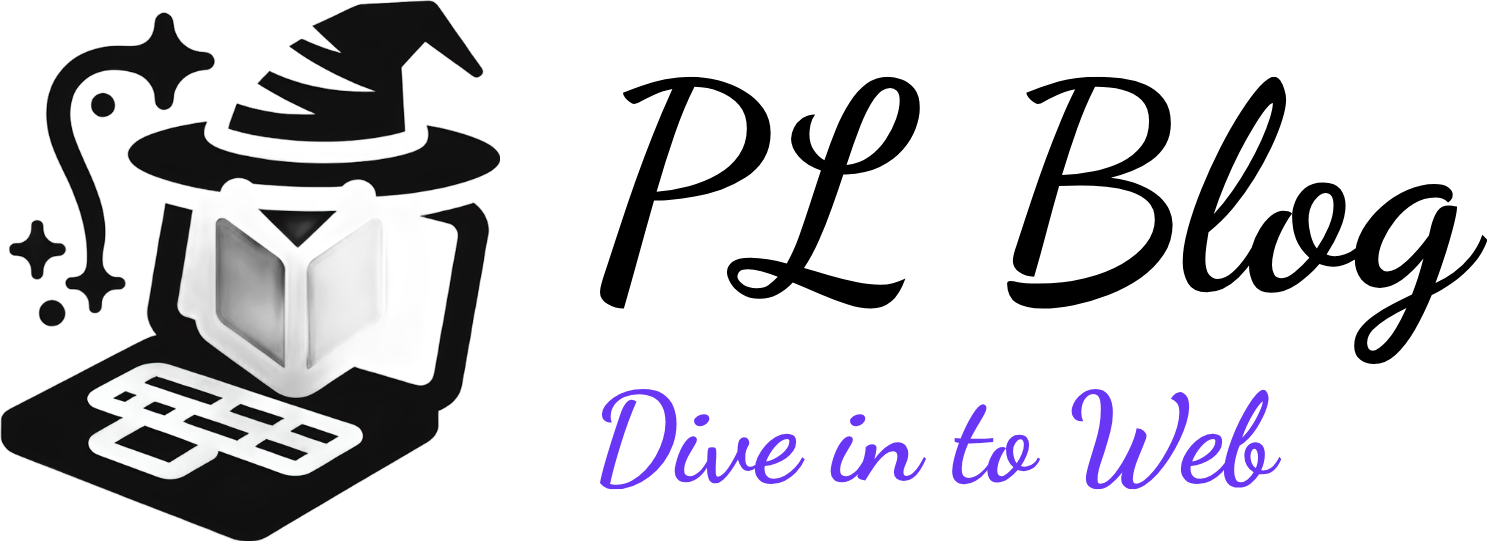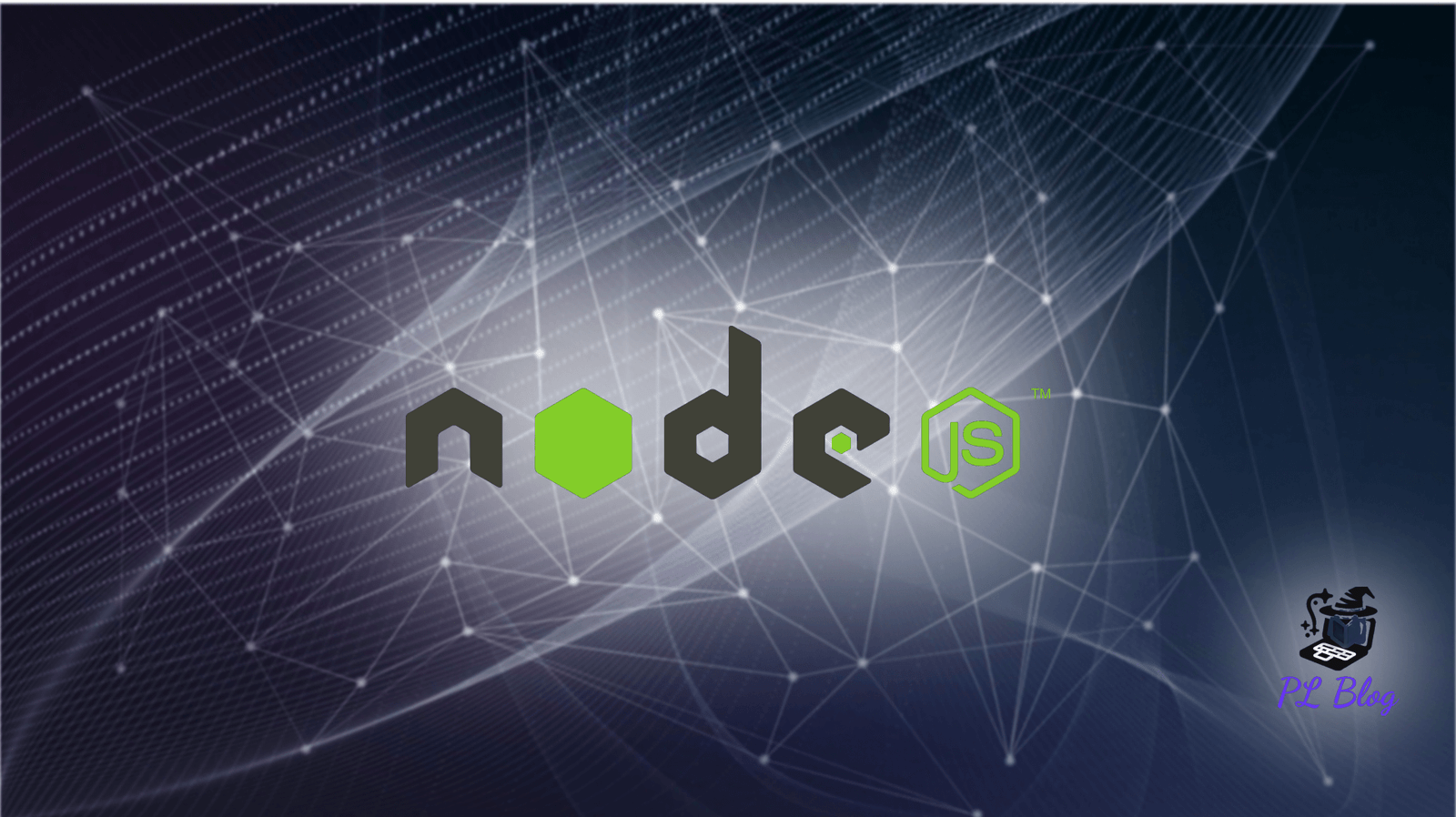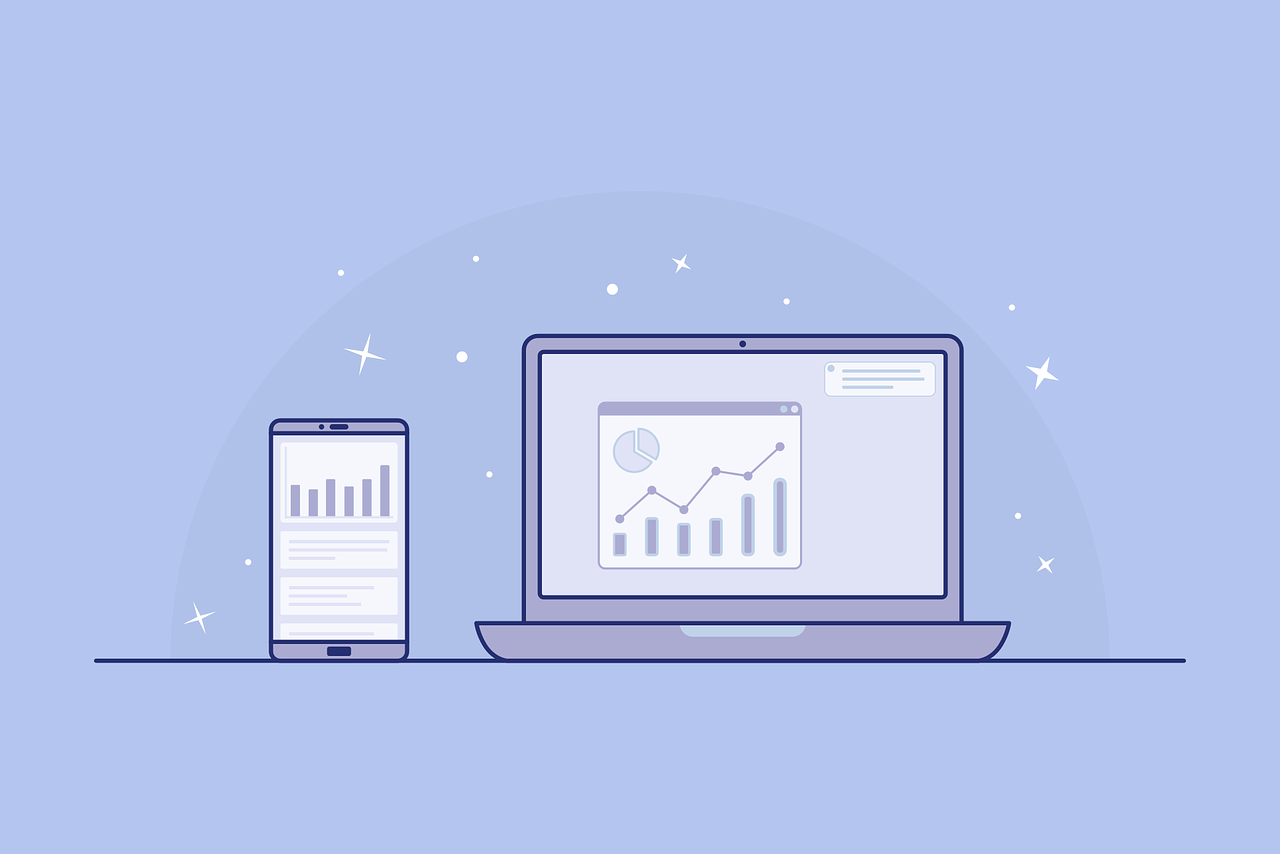Unlocking Web Editing: Transform Any Webpage into a Text Editor with a Simple JavaScript Command
September 7, 2025 | by Petyo Lazarov
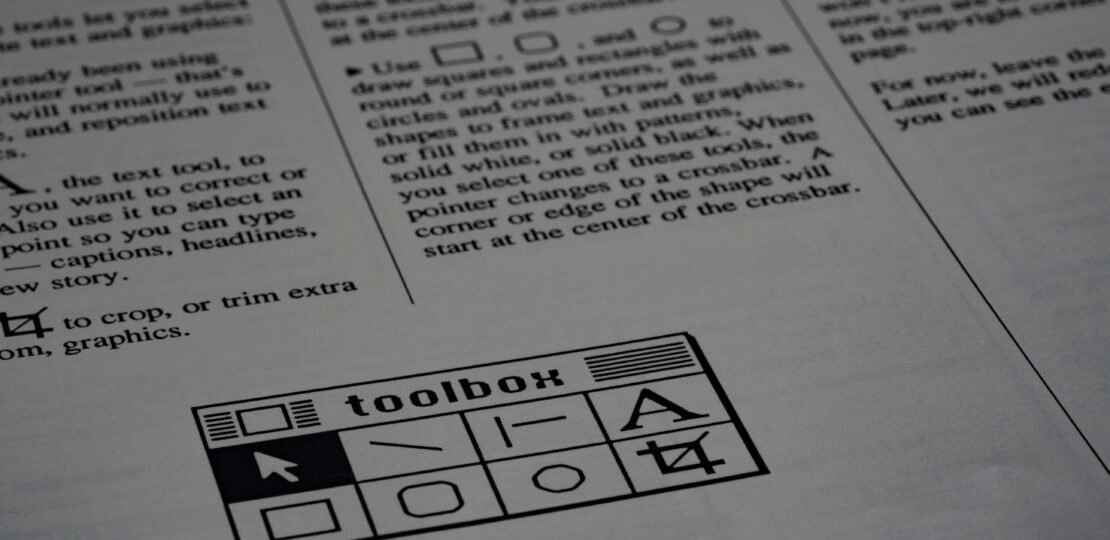
Introduction to Web Editing
The concept of web editing is increasingly becoming essential for users who wish to interact with online content in a more dynamic way. By utilizing a straightforward JavaScript command, any webpage can be transformed into an editable text document. This capability is often overlooked by many web users who remain unaware of its potential benefits, which can enhance their browsing experience significantly. With just a simple script executed in the web browser’s console, users can make instantaneous changes to the visible content of a webpage, thereby creating a personalized version of the site.
This powerful functionality is particularly beneficial in several scenarios. For instance, content creators may find it useful for making quick edits to a blog or website, enabling them to visualize their modifications before implementing permanent changes. Similarly, designers can employ this feature to produce mockups right inside a live environment, resulting in a more realistic representation of how the site would appear post revisions. Furthermore, educators and learners can leverage this capability for teaching or learning purposes, exploring web design and content structuring by manipulating existing websites to grasp the deeper mechanics of web development.
Moreover, the versatility of web editing allows users to experiment with various formatting adjustments, allowing for a deeper understanding of the code that underlies web pages. In an increasingly content-driven digital world, enhancing one’s comprehension through direct interaction with webpages presents unique opportunities for both personal growth and professional development. Thus, as users become more informed about this feature, they can harness the power of web editing to meet a variety of needs efficiently and effectively.
How to Activate the Feature
Activating the editable feature on any webpage is a straightforward process. This feature allows users to modify the content directly on the page using a simple JavaScript command: document.designMode = "on";. The first step is to open the browser console, which can vary slightly depending on the browser you are using. Below is a step-by-step guide on how to accomplish this in Chrome, Firefox, Safari, and Edge.
For Google Chrome, you can open the console by right-clicking on the page and selecting “Inspect” or pressing Ctrl + Shift + I (Windows) or Command + Option + I (Mac). After the Developer Tools open, navigate to the “Console” tab. In Mozilla Firefox, the process is similar: right-click and select “Inspect Element” or press Ctrl + Shift + I (Windows) or Command + Option + I (Mac), then switch to the “Console” tab.
For Safari, users must first enable the Developer menu by going to Preferences, selecting the Advanced tab, and checking the “Show Develop menu in menu bar” option. Then right-click on the webpage and select “Inspect Element” or press Command + Option + I. Lastly, for Microsoft Edge, right-click anywhere on the page and choose “Inspect” or press F12, followed by selecting the “Console” tab.
Once you have accessed the console in your preferred browser, type the command document.designMode = "on"; and hit Enter. This action turns the webpage into an editable text area, allowing for real-time modifications. When you want to deactivate the editing mode, simply use the command document.designMode = "off";. If you encounter any issues while trying to activate this feature, ensure that JavaScript is enabled in your browser settings. This command is effective across various web pages, providing a useful tool for web developers and casual users alike.
Benefits of Using the Editing Feature
The designMode feature in web browsers serves as a powerful tool for web designers, content creators, and educators, providing a plethora of benefits that enhance their work processes. Firstly, this feature allows users to quickly prototype ideas, enabling them to visually manipulate content directly on the webpage without making permanent changes to the source code. This rapid form of experimentation fosters creativity, as users can see immediate results that inform their decision-making and design strategies.
Another significant advantage of the designMode feature is its utility for testing user interfaces. Designers can modify layouts, styles, and text in real-time, identifying potential usability issues or design flaws prior to implementation. This capability streamlines the testing phase considerably, allowing for faster iterations and more effective feedback cycles. By using this feature, designers can reduce the time spent on conventional coding and focus on honing their concepts.
For content creators, the ease of manipulating existing webpage content fosters a more flexible creating and editing experience. The ability to produce and visualize changes on-the-fly encourages exploration and innovation, making it appropriate for both novice and experienced creators. Additionally, this feature can be a valuable asset for educators looking to demonstrate web technologies interactively. By showcasing live edits during lessons, educators can enhance understanding and retention of complex concepts, thereby facilitating a more engaging and informative learning environment.
Overall, the designMode feature provides an efficient and innovative approach for users to explore, test, and create web content. By enabling real-time edits and immediate visual feedback, it simplifies various aspects of web design and content creation, proving to be an indispensable resource for professionals in these fields.
Considerations and Best Practices
When utilizing the functionality to transform any webpage into a text editor through a JavaScript command, it is imperative to consider several factors that govern the effective and responsible use of this feature. One of the primary limitations of this editing capability is its temporary nature; changes made through this method will not be saved once the page is reloaded or navigated away from. This means that while the ability to modify text can be useful for quick editing or testing, it is important for users to recognize that any edits will be lost, and thus, should not be relied upon for permanent alterations or critical updates.
Additionally, there is potential for confusion when editing live websites. Modifying text on a webpage can inadvertently alter its appearance or functionality, especially on professional or content-rich sites. Users should exercise caution when employing this feature in public or live environments to avoid miscommunication or disruption of service. It is recommended to carry out such edits in a controlled setting, such as during private sessions or in development environments, where the risks of confusion can be mitigated.
To maximize the effectiveness of this text editing feature, it is advisable to use it for purposes such as reviewing content, making notes, or conducting informal testing of layout and text flow. Users should primarily focus on pages that are intended for personal use or for which they have permission to edit. Engaging with this functionality responsibly encourages a better understanding of web content and layout, while avoiding the pitfalls associated with irresponsible editing practices. Overall, adopting a mindful approach will lead to a more positive experience when harnessing this powerful yet understated tool available in modern browsers.
RELATED POSTS
View all